NEWS
Galaxy Z Flip 6 and Z Fold 6 One UI 7 Beta changelog

Samsung officially released the One UI 7 beta update for Galaxy devices in December 2024, starting with the Galaxy S24 series. Today, the company is expanding the beta program to the Galaxy Z Fold 6 and Flip 6. The One UI 7 beta update for the Galaxy Z Fold 6 and Galaxy Z Flip 6 brings a number of exciting new features and improvements; check out the full changelog below.
The One UI 7 beta based on Android 15 is available to participants in India, South Korea, the UK, and the US for the Galaxy Z Fold 6 and Flip 6. Similar to the Galaxy S24, the beta upgrade brings a new user interface to Samsung foldables, with users expecting more improvements during testing.
This update includes many much-awaited changes, including a vertical scrolling app drawer, redesigned icons, better widget customization options, larger home screen folders, and a new user interface.
Check out the full changelog of the Samsung One UI 7 beta update for Galaxy Z Fold 6 and Flip 6 below for all the details.
Write like a pro
Let Galaxy Al help you with writing tasks wherever you can select text. You can correct spelling and grammar, change tone, summarise, or apply formatting. You can even start with a short snippet and let the Al do the writing for you.
Transcribe recorded calls
It’s easier than ever to review the content of your recorded calls in the Samsung Phone
app. You can view the entire conversation as a text transcript on the Recents screen
Bold new look
Visual enhancements
Enjoy a more sophisticated and unique look. One Ul 7 introduces a stunning redesign to key components including buttons, menus, notifications and control bars, providing a more consistent visual experience with curves and circles. Beautiful new colors, soft animations, and an innovative blur effect that’s unique to One UI make information hierarchy clearer and help you focus on important information.
Reimagined icons and widgets
Fresh new app icons will look great on your home screen with new visual metaphors and color schemes that make it easier to recognize the app you need. Widgets have also been completely redesigned with more colorful images and more consistent layouts.
Enhanced Home screen
Simplified Home screen grid
Your Home screen now looks even better than before. A new standard grid layout keeps things symmetrical and makes it easier to use One Ul widgets in standard sizes.
Improved Home screen landscape view
Get a more consistent look for your Home screen, even when using your phone horizontally. Widgets now have a similar aspect ratio in landscape view, and text labels appear below icons instead of beside them.
Customize your app and widget style
Make your Home screen look just the way you like it. You can now adjust the size of app icons and choose whether or not to show text labels below app icons and featured widgets.
New widget settings
Get the right look for your widgets. You can adjust shape, background color, and transparency in the settings for each widget.
Larger Home screen folders
You can make folders on your Home screen larger so you can open apps immediately without the need to open the folder first.
Easier access to Finder
The Finder search bar has been moved to the bottom of the Apps screen so it’s easier to access it with one hand. You can also add a button Finder button to your quick panel so you can access it any time.
Lock screen and Always On Display
Stay on top of important tasks with the Now Bar
Check the information you need right now and start essential features without unlocking your phone. Ongoing tasks will appear in the Now bar at the bottom of your Lock screen so you can check key information quickly. Information includes media controls, Interpreter, Stopwatch, Timer, Voice Recorder, Samsung Health, and more.
Make your clock look just the way you like it
Discover a variety of new clock styles for your Lock screen. You can adjust the thickness of lines in the default clock style, or try one of the new animated clocks to match your tastes.
More flexible editing
It’s easier than ever to edit your Lock screen. You can resize your clock to any size you like and drag it to your desired position.
More widgets and shortcuts
You can now see more and do more even when your phone is locked. Add a widget to show pictures and stories from your Gallery, or try a shortcut that opens the QR code scanner with a quick swipe.
Quick panel and notifications
Separate notification and quick panels
Instantly access the panel you need with more space for quick settings. Swipe down from the top right corner of the screen to open the quick settings panel. Swipe down from anywhere else on the top of the screen to open the notification panel. To go back to the previous layout, you can choose to view notifications and quick settings together in quick panel settings.
Live notifications
Stay on top of what’s happening right now. Live notifications show you the progress of ongoing activities like timers, voice recordings, exercises, and more so you can take quick actions related to them. Live notifications will appear on the Now bar on the Lock screen, on the status bar, and at the top of the notification panel.
New notification layout
Icons on notifications are now the same as the icon that appears on your Home screen, making it easy to recognize which app sent each notification. Grouped notifications appear as a stack of cards. Tap a stack to show all notifications in the group.
Customize your quick panel
Create the quick panel layout that’s right for you. You can tap the pencil icon at the top of the quick panel to enter Edit mode, then move buttons and controls up and down to match your preferences.
Capture images with ease
New Camera layout
Camera buttons, controls, and modes have been reorganized to make it easier to find the features you need and to give you a clearer preview of the picture you’re taking or the video you’re recording.
Mode selection improvements
The More modes menu has been redesigned. Instead of filling the whole screen and blocking the camera view, you can now choose a mode from a small pop-up that only covers the bottom of the screen.
Enhanced zoom controls
It’s now easier to choose the right zoom level. A 2x lossless zoom button is now available by default, and additional zoom options appear after you select a lens.
Save exposure settings for each mode
Control how bright or dark your images are with the Exposure option in the camera quick controls. After you set the exposure for a mode, it will stay set in that mode even if you switch to a new mode and come back.
Improved Pro/Pro video modes
Pro and Pro video modes have a simplified layout that makes it easier to focus on the picture you’re taking or the video you’re recording. A new zoom control is available whenever you’re recording in pro video mode that lets you control the zoom speed for smooth transitions. Mic controls in Pro video mode have been moved to quick controls.
Line up the perfect shot
Get help adjusting the camera’s position with grid lines and levels. Grid lines can now be turned on and off separately from the horizontal level. There’s also a new option to show a vertical level.
Enjoy your special moments
Free-form collages
Go beyond the preset layouts for collages in Gallery. You can now adjust the size, position, and rotation of images in your collage to create your own unique layout.
Edit collages in stories
Make your story’s collage look just the way you like it. You now have full control to edit collages created in stories. Replace images, remove or add images, or adjust the position and size.
Motion photo effects
Apply fun playback effects to your motion photos such as slow motion or boomerang. After applying an effect, you can instantly share the result as a video.
Powerful video editing
Easily undo your edits
Don’t worry about making mistakes. Undo and Redo options are now available when editing videos for actions such as transformations, filters, and tone changes.
Animate your videos
Add fun animation effects to stickers and text in your videos in Studio. Choose from fade in, fade out, wipes, rotation, and more.
Manage your health
Stay mindful
The new Mindfulness feature in Samsung Health can help you manage stress and anxiety in your daily life. Keep track of your moods and emotions, practice breathing exercises and meditation, and more.
New Samsung Health badges
Stay motivated and work toward your health goals while earning new badges in Samsung Health. Challenge yourself to earn the new badges for energy score, exercise, activity, food, water, body composition, and more.
Never forget your medications
You can now set up medication reminders in Samsung Health so you always know when it’s time to take your medicine. You can also check precautions and interactions for the medication you take.
Check your health records
Securely access your health records from hospitals, clinics, and other healthcare providers all in one place in Samsung Health.
Boost your productivity
Previews for minimized apps
When multiple pop-up windows from the same app are minimized, they’ll be combined into a single icon. Tapping the icon will show a preview of all open windows from the app, allowing you to easily select the window you want.
Group your alarms
Create groups of alarms that you want to control together in the Clock app. You can turn off all the alarms in one group with a single tap.
Keep all your alarms at the same volume
For simpler setup, all of your alarms will use the same volume by default. If you prefer to set different volumes for each alarm, you can choose this in Clock Settings.
Enhanced file selection
The new File Picker makes it easier to attach and select files in a variety of apps. It’s easy to switch between different storage locations and categories, and previews are shown to make sure you get the right files.
View more on large screens
My Files lets you see even more than before on large screen devices. On the right side of the screen, you can see a preview of supported files along with the file path, size, and modified date.
Advanced options for routines
Program your phone to do almost anything you want. Routines are more powerful than ever before with If-Else logic and the ability to get data as variables.
Plan tasks and events
Easily reschedule calendar events
Just drag and drop an event from one date to another on your calendar in Month view to change the event date.
Show separate calendars on widgets
You now have more control over which calendars appear on your calendar widgets. You can choose just one calendar and show only events from it on your Home screen, or create 2 separate calendar widgets with a different calendar on each one.
Count down the days to an important event
It’s easier than ever to create a countdown widget for an event on your calendar. Go to the event details, then select Add countdown widget from the more options menu. A widget will appear on your home screen showing the number of days until your birthday, anniversary, vacation, or any other event that you choose.
Move all events from one calendar to another
Avoid the hassle of moving events one at a time. You can now move all events from one calendar to another, such as moving all events from the calendar on your phone to a cloud-based calendar.
More options for repeating reminders
When you create a repeating reminder, you can now choose multiple dates for repeating instead of just one.
Enhanced quick add menu
It’s now easier to create reminders quickly. The quick add menu now provides preset options for time and location conditions.
Automatically delete completed reminders
Clear out the clutter from your reminder list. A new optional setting lets you automatically delete completed reminders after a certain period of time.
Reuse completed reminders
You can now duplicate completed reminders so you can reuse them without entering all of the information again.
Connect and share
Recommended devices for Quick Share
Don’t waste time searching for the right device to share with. Devices signed in to your Samsung account and devices you’ve shared with in the past will appear at the top of the list so they’re easy to find.
Continue sharing over the internet
No need to worry about failed file transfers. When sharing files using Quick Share, if the devices become too far apart to continue a direct transfer, the transfer will continue seamlessly over the internet using Wi-Fi or mobile data.
Protect your security
Check the security status of your devices
Find out about security risks and solve them quickly. Knox Matrix monitors supported devices signed in to your Samsung account using a secure private blockchain. Each device can check the security status of other devices and let you know if there are any threats.
Stay safe from security threats
Auto Blocker does even more to protect you from cyber attacks when Maximum restrictions is turned on. 2G networks are now blocked, and your phone won’t automatically reconnect to Wi-Fi networks. These restrictions can help prevent an attacker from intercepting your network traffic.
Battery and charging
More options for power saving
You now have more control over what happens when your phone is in Power saving mode. Choose exactly the features you want to limit to save the amount of battery that’s right for you. You can even change these options while Power saving is on.
More control over battery protection
When you turn on battery protection ,you can now adjust the maximum charging level anywhere between 80% and 95%.
New charging effect
When you plug in a charger, the charging confirmation is smaller and appears at the bottom of the screen instead of the middle to prevent interruptions while still making it easy to check the charging status.
Accessible to everyone
Zoom in and out with just one finger
Zooming in and out just got easier. For people who have difficulty using pinch zoom, you can now activate 1-finger zoom from the Assistant menu, Swipe up or right to zoom in. Swipe down or left to zoom out.
Enhanced screen controls
The Assistant menu now does even more to help you control the screen. You can now double tap and touch and hold just by tapping a single button. New scroling controls let you move around the screen a specific distance by tapping the start and end points on the screen.
Customize your touch interactions
Get help choosing the settings that are most comfortable for you. New tests are available for the Touch and hold delay, Tap duration, and Ignore repeated touches settings. The test can tell you if your current settings are appropriate or need adjustments.
Even more improvements
Watch videos again
In Video Player, a button will appear at the end of each video that lets you start the video over again from the beginning.
Improved contacts list
For a more consistent experience, the same contact list now appears in both the Phone app and Contacts app. Menus and options are the same in both locations so you can always find what you’re looking for. When searching for contacts, contacts you’ve searched for frequently appear at the top of the search results, helping you find the right person quickly.
Quickly add boarding passes to Samsung Wallet
When you view a supported airline or travel webpage that includes a boarding pass in Samsung Internet, a button will appear so you can add it to Samsung Wallet quickly and easily.
Activity forecasts
It’s now easy to check if the weather is suitable for outdoor activities such as running, gardening, camping, and more. You can choose up to 3 activities to show in the Weather app.
Custom place labels
It’s easier to keep track of different locations in the Weather app. You can now set custom labels to the locations you add, such as Home, Office, School, or any other place where you want to check the weather.
Boost your gaming
Game Booster’s in-game panel has been redesigned, making it easier to change settings quickly without leaving the action.
Set performance for each game
Game Booster now lets you adjust performance settings separately for each game. You can set some games to high performance and others to save battery for longer gameplay time. Find the settings that work best for you.
NEWS
Here’s the Samsung One UI 8.5 Beta (Android 16) Changelog: Leaked
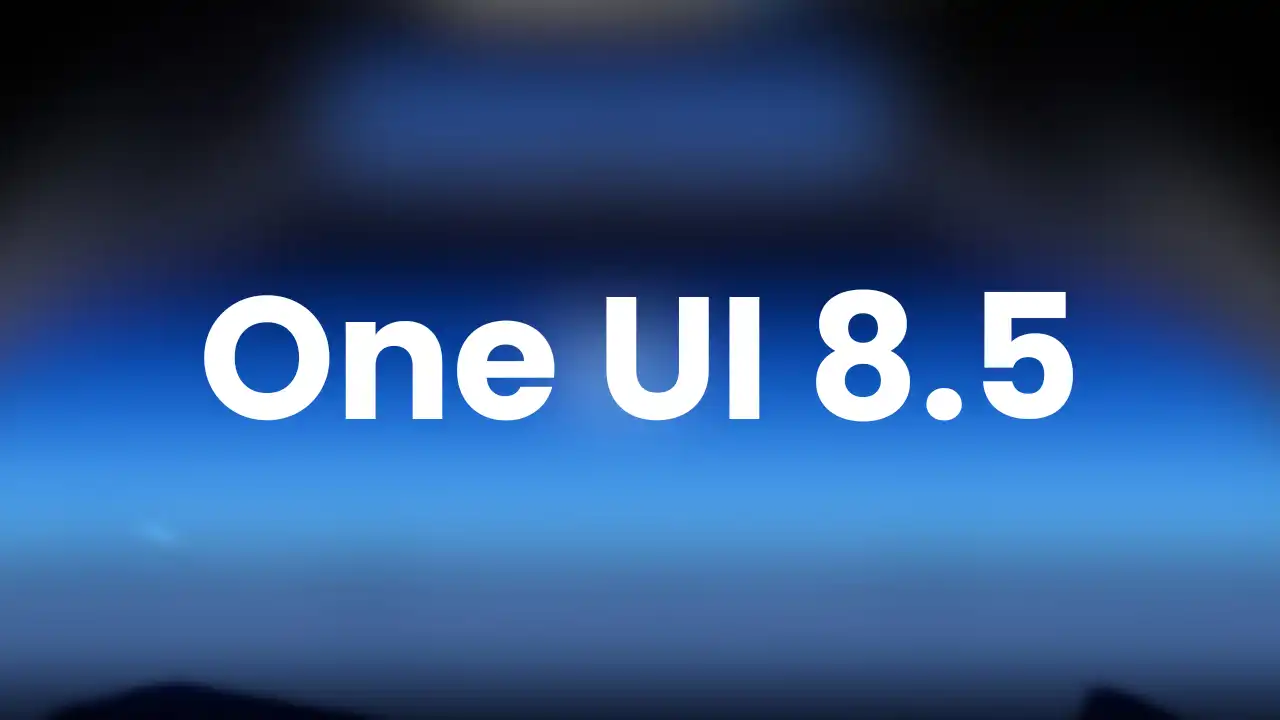
Samsung will officially announce the One UI 8.5 Beta Program for Galaxy devices. The company’s most recent Galaxy S flagship and foldable phones are eligible for the open beta testing opportunity. Ahead of the Beta Program going live, we’ve got access to the complete changelog of Samsung’s One UI 8.5 software, built on Android 16.
Recently, Samsung lover Tarun Vats leaked the One UI 8.5 beta update changelog, which brings lots of new features and improvements. The One UI 8.5 beta changelog brings Galaxy AI, Bixby, Connectivity, Quick Share, Weather, Samsung Health, Home and Lock screen, Clock, Battery and Power, Security and privacy, Accessibility, and more improvements.
One UI 8.5 beta update changelog:
Galaxy AI
Continuous image generation
Keep creating without stopping. Photo Assist now lets you generate AI images using different Photo Assist features without saving each iteration. When you’re done, you can review all your creations in your history and pick your favorites.
Bixby
Smarter device control
Talk to Bixby in your own words. Bixby is now better at finding the setting or feature you need, even if you don’t use exact commands or feature names. Just say what you need and let Bixby do the rest.
Ask anything, anytime
Whether you need a quick answer or detailed information, just ask Bixby for an instant response. There’s no need to spend time on multiple searches or switching between apps.
Conversation history
Looking back at past conversations with Bixby is easier than ever. You can now access your conversation history from the side panel in the Bixby app.
Connectivity
Storage share
Access your files anywhere. Files from your other Samsung phones, tablets, and PCs are available in the My Files app on your phone. You can also access your phone’s files on other Samsung devices, even your TV.
Quickly connect to Smart View devices
Connect to your favorite display faster. You can now add a shortcut on your Home screen to instantly mirror your phone’s screen to a TV or other display device.
Enhanced Auracast features
It’s easier than ever to listen to and broadcast sound with Auracast. Options for both broadcasting and listening are now located in the Audio broadcast menu in Settings.
Voice broadcasts
Broadcast your voice to people around you with Auracast. In addition to media sound, you can now broadcast your voice using your phone’s built-in microphone.
Quick Share
Avoid unwanted sharing requests
You can now set Quick Share to only receive files from other devices signed in to your Samsung account or Google account.
Photo sharing suggestions
Share photos with the right people faster. When you share pictures that include friends or family, Quick Share can recognize who’s in them and suggest sharing directly with those people.
Home and Lock screens
Automatic Lock screen layout
Wallpapers with pictures of people or pets now fit perfectly every time. When you choose a photo for your Lock screen, the layout adjusts automatically so the clock and widgets don’t cover important parts of the picture.
More customizable clock fonts
Personalize your Lock screen clock. You can now adjust the thickness of more font styles to match your preferred look.
Weather
Enhanced weather widget
Quickly check upcoming precipitation in the Weather widget on your Home screen. The widget now shows a graph if precipitation is expected in the next few hours.
Pollen index
Check how much pollen is in the air to help manage your allergies. You can check pollen levels for trees, grass, and ragweed.
Clock
Weather alarm backgrounds
Wake up to an alarm that gets you ready for the day’s weather. Your alarm screen can now show the current weather conditions as a background when it rings.
Time zone converter
Compare time zones at a glance. The new slider in the Clock app makes it easy to check the time difference between places around the world.
Samsung Health
Enhanced weekly reports
See a fuller picture of your health each week. Weekly reports now include data from your medication tracker and mindfulness sessions.
Upgraded Sharing Experience
Share your workouts your way. Mix and match your exercise stats with photos from your workout to create the perfect social media post.
Start meditations from your watch
Find calm right from your wrist. You can now start favorite or recommended meditations directly on your Galaxy Watch without picking up your phone.
Antioxidant measurements from your watch
Check your antioxidant levels anytime. Measure directly from your Galaxy Watch, even if it’s not connected to your phone. Works with Galaxy Watch8 and Galaxy Watch Ultra.
Security and privacy
Theft protection
Keep your phone and data safe in case it is lost or stolen. Turn on Failed authentication lock to automatically lock the screen in case there are too many failed attempts to verify your identity using your fingerprints, PIN, pattern, or password. Identity check also protects even more settings than before.
Turn off Auto blocker temporarily
If you need to temporarily disable Auto blocker’s security protection, a new option lets you turn it on automatically 30 minutes later so you don’t forget.
Battery and power
Revamped battery info
See your battery use more clearly. The redesigned Battery settings screen makes it easier to check remaining time, charging status, and daily usage over the past week.
Improved Power saving
Use Power saving to make your battery last longer without charging. Choose Standard for moderate savings and customizable limits, or choose Maximum to turn off all non-essential features and make your battery last as long as possible.
Accessibility
Easily control Bluetooth hearing aids
Access settings for your Bluetooth hearing aids directly from the Accessibility shortcut. A pop-up will appear that lets you change your hearing program, turn Ambient sound on or off, and more.
Control magnification with mouse or keyboard
Keep what you need magnified in view with these new options. You can make the magnified area follow the cursor as you type or move when you change focus using the keyboard. When using a mouse, you can make the magnified area shift as you move the pointer to the edge of the screen.
Dwell action and Corner actions
The Auto action after pointer stops feature has been divided into 2 features. Dwell action lets you set custom actions when your mouse stops moving for a certain amount of time. Corner actions let you set a different action for each corner of the screen.
Even more improvements:
More customizable quick panel
Arrange your quick settings just the way you like them. You can now add, remove, reorder, and reorganize controls in the quick panel.
Early alerts for reminders
Get alerts before reminders are due to make sure you don’t forget important tasks. You can choose how far in advance to get an alert for each reminder.
Partial screen recording
Include only what you need in your screen recordings. You can now select only the part of the screen that you want to record.
Calculator nudges
Save time on calculations. Numbers and formulas copied to your clipboard will be suggested when you open Calculator so you can enter them with a quick tap.
Keep window sizes in DeX
DeX now remembers your app window sizes and positions. When you open an app again, it appears just as you left it.
NEWS
Samsung Galaxy Z Trifold launched

Samsung has launched the Galaxy Z Trifold, its first tri-fold phone that offers a large folding screen experience over the dual-fold mechanism. With this launch, the Korean tech maker became the latest smartphone company to introduce foldables in this category.
The Samsung Galaxy Z Trifold will be available for purchase in Korea on December 12, 2025, followed by other markets like China, Taiwan, Singapore, the UAE, and the U.S.
The foldable smartphone industry is gradually catching consumers’ interest, and Samsung has been one of the major players, doing robust sales with each new release. However, the market for triple-foldable phones remains vacant, and Samsung is the only company with such a device. That includes the first-ever tri-fold phone, the Galaxy Z Trifold.
The key attraction to the Samsung Galaxy Z Trifold is the display and folding mechanism. It equips a 10.0-inch QXGA+ Dynamic AMOLED display with 2X (2160 x 1584), 269 ppi, 1600 nits peak brightness, and a 120 Hz adaptive refresh rate (1~120 Hz). Users can fold this massive screen into a 6.5-inch FHD+ Dynamic AMOLED display with 2X (2520 x 1080, 21:9), 422 ppi, 2600 nits peak brightness, 120 Hz adaptive refresh rate (1~120 Hz).

This device is packed with a giant 5,600 mAh three-cell battery system, combined with 45 W super-fast charging, Galaxy Z TriFold lets users stream, create, and work without limits. The foldable phone is equipped with the ‘Armor Flex Hinge’ optimised for the tri-folding structure and uses a thin and durable titanium hinge.
Samsung Galaxy Z Trifold launched with 200MP
Samsung Galaxy Z Trifold launched with the Snapdragon 8 Elite Mobile Platform for Galaxy, and it’s coupled with the One UI 8 operating system to feature a 200-megapixel wide-angle camera for a professional-level photography experience.
The camera has a standard flagship look with three openings. The camera system includes a 200 MP Wide-Angle Camera Quad Pixel AF camera with OIS, F1.7 aperture, 85˚ FOV, and Optical Quality Zoom 2x for wide shots. It also has a 12 MP Ultra-Wide Camera with Dual Pixel AF, F2.2, 120˚ FOV.
Third is a telephoto camera PDAF with 10 megapixels and 3x Optical Zoom, Digital Zoom up to 30x with optical image stabilisation. It has 30x Space Zoom includes 3x Optical Zoom and 10x Digital Zoom with AI Super Resolution technology, and zooming in past 3x may cause some image deterioration.
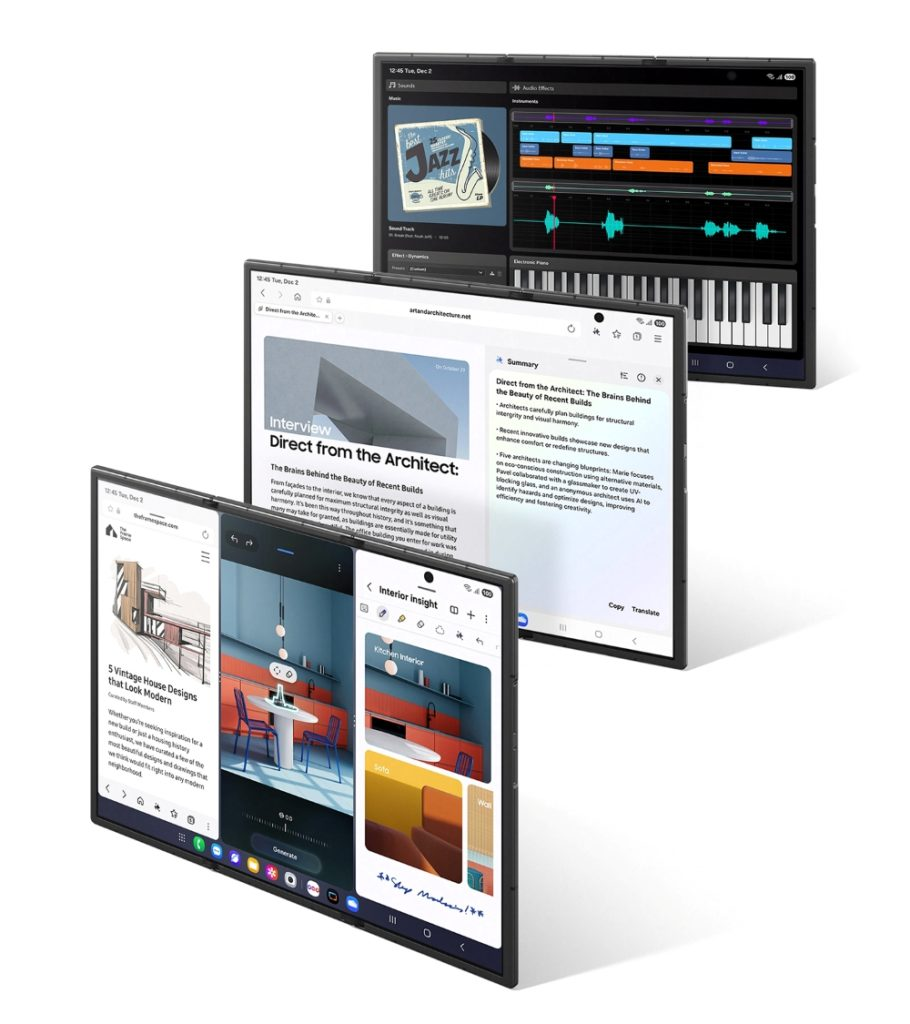
NEWS
Galaxy S26 Ultra’s black color variant may have a black frame

Samsung, next year, is launching its new flagship S series smartphone, Galaxy S26 Ultra. Even though the phone hasn’t been officially announced yet, several details have already leaked online. Now, a report suggests that the upcoming Samsung Galaxy S26 Ultra 5G’s black color variant may offer a black frame instead of the silver one on the Galaxy S25 Ultra.
As you know, the Galaxy S25 Ultra is available in several colors, and if you prefer black, you have two options to choose from: Jet Black and Titanium Black. However, the Titanium Black comes with a black panel and a silver frame. Jet Black offers a black panel and a black frame.
According to @UniverseIce, the black color variant of the Galaxy S26 Ultra 5G will have a black frame, and not the silver frame that the Titanium Black version of the Galaxy S25 Ultra has.
The phone is expected to launch with Android 16-based new One UI 8.5. Plus, the company is also promising seven years of Android updates, which is great for long-term use.
-

 NEWS10 months ago
NEWS10 months agoAbout the Battery Health and performance of Galaxy S25
-

 NEWS6 months ago
NEWS6 months agoJoin the One UI 8 Beta Program: Experience the latest One UI with Android 16
-
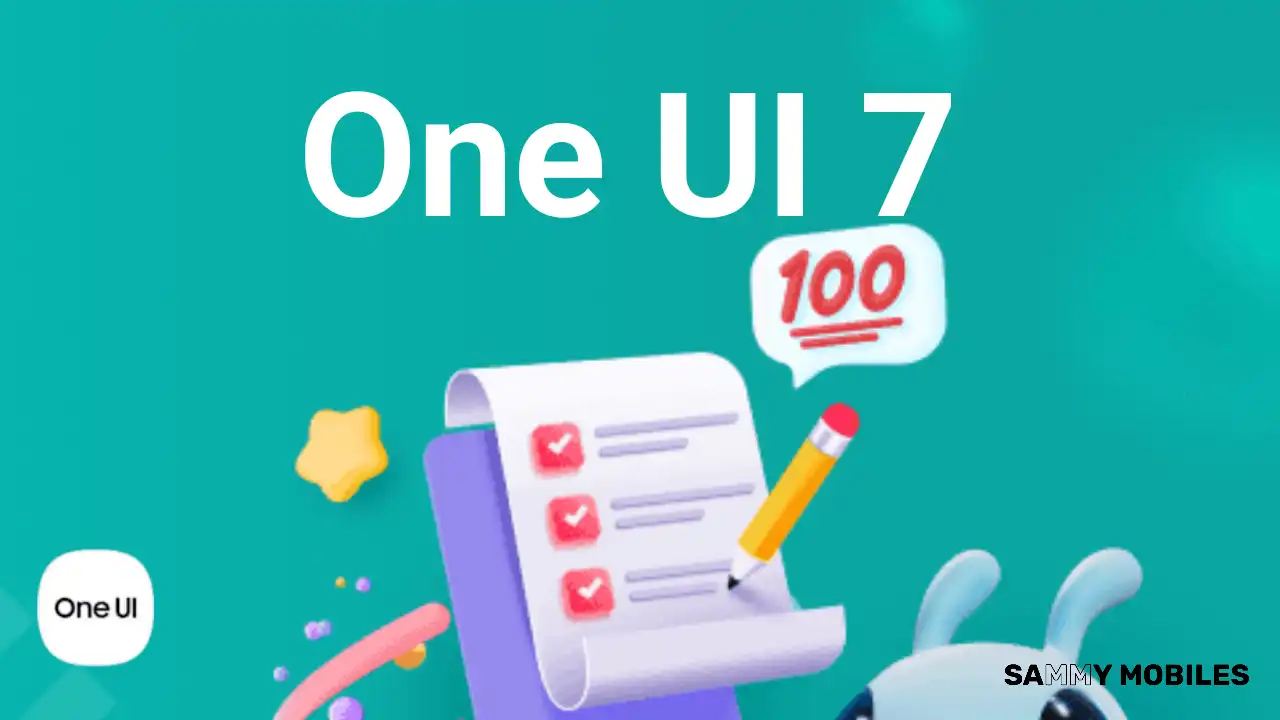
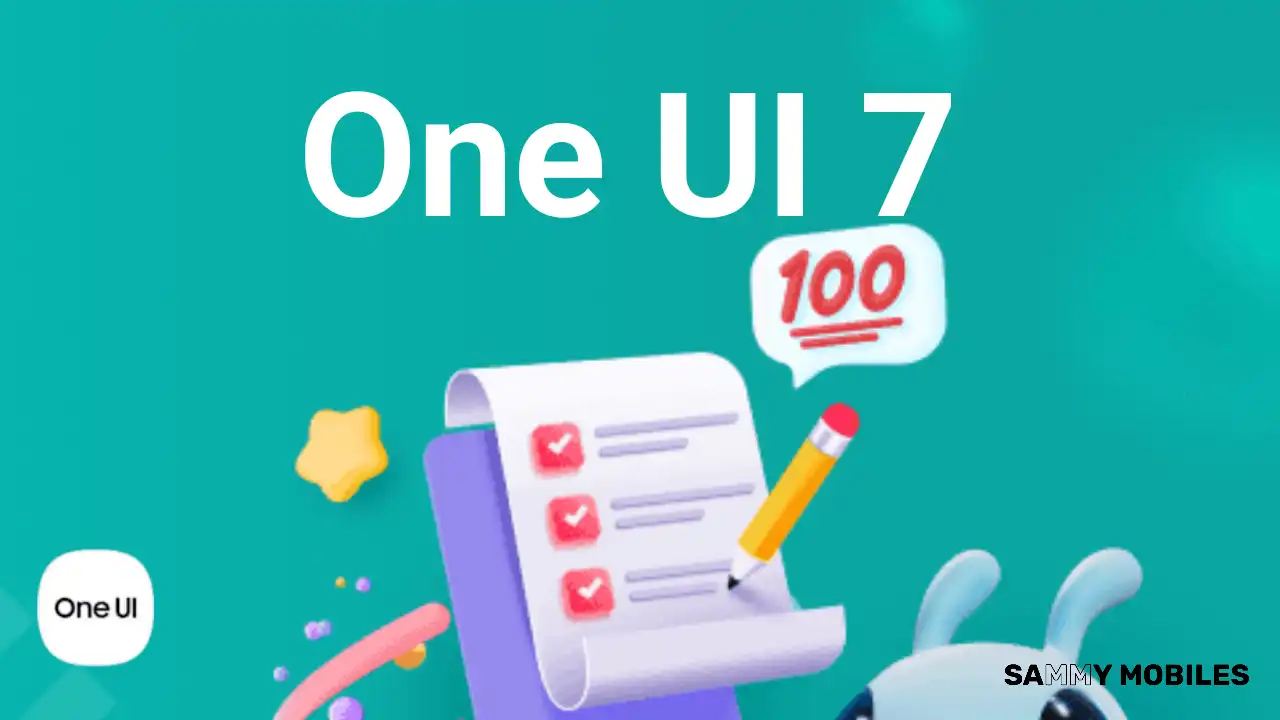 NEWS10 months ago
NEWS10 months agoSamsung Android 15 update: Which Galaxy devices will get One UI 7
-

 NEWS11 months ago
NEWS11 months agoGalaxy S25 to integrate Bixby and AI into camera app
-

 ANDROID8 months ago
ANDROID8 months agoSamsung Galaxy phones and tablets that should receive Android 16 and One UI 8 update
-

 NEWS11 months ago
NEWS11 months agoOne UI 7 battery icon to show charge levels with dynamic colors
-

 NEWS10 months ago
NEWS10 months agoSamsung Galaxy S25 Ultra battery and Charging test: Upgrade results
-

 NEWS11 months ago
NEWS11 months agoMore evidence suggests the Galaxy S25 Ultra may eventually adopt this Pixel security feature
