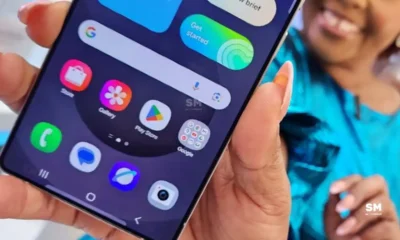NEWS
Samsung Galaxy S25 Ultra battery and Charging test: Upgrade results
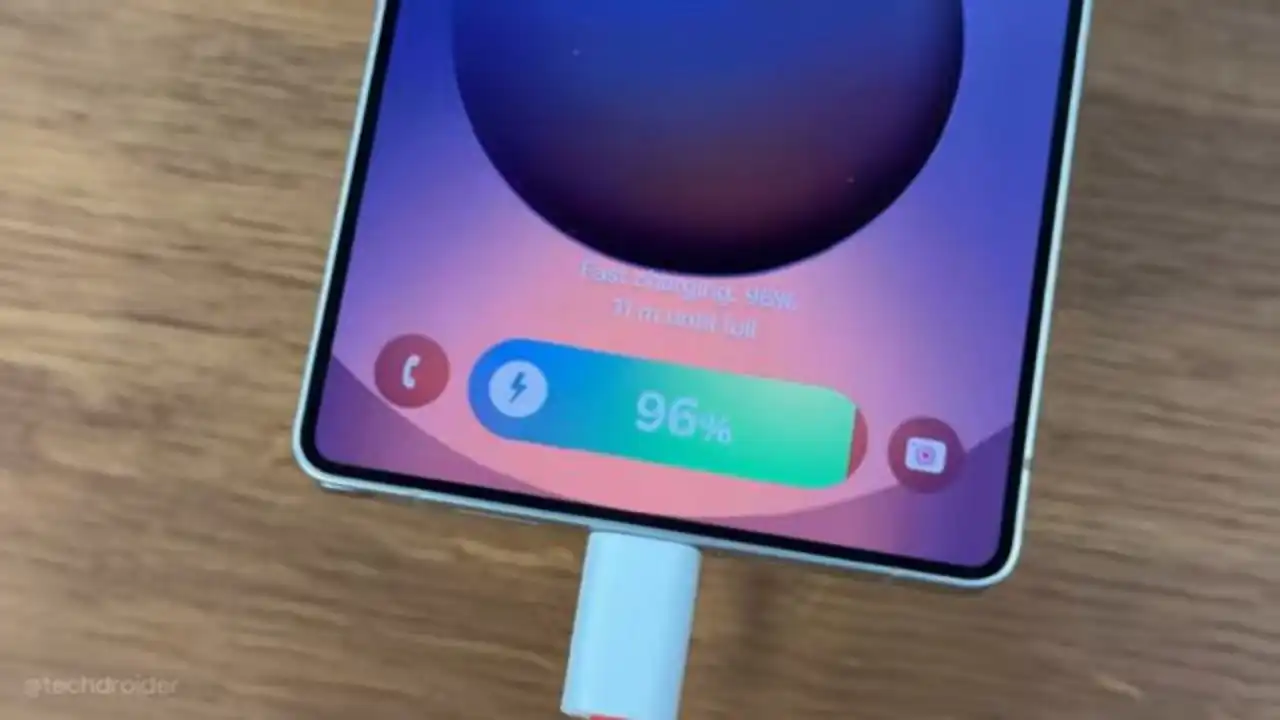
The Galaxy S25 series is now official. Even, the Samsung Galaxy S25 Ultra is designed with convenience in mind and super fast charging is an important part of delivering that experience. Despite the Galaxy S25 Ultra and S24 Ultra having similar battery and charging specifications on paper, the latest flagship offers decent upgrades over its predecessor in real-life usage, as per the TechDroider’s battery and charging test.
Galaxy S25 Ultra battery and Charging Test: Speed and heat results
According to the charging test, the Galaxy S25 Ultra fully charges (from 0% to 100%) in about 57 minutes with a 45W adapter. This is a significant difference compared to the Galaxy S24 Ultra, which usually takes 1 hour and 11 minutes, meaning the S25 Ultra takes 15 minutes less time to charge.
Details of events from the video The Galaxy S25 Ultra’s 5000mAh battery took 10 minutes to reach 17%, 20 minutes to reach 40%, 30 minutes to reach 60%, 40 minutes to reach 80%, and 50 minutes to reach 96%. Here, the charging speed momentum fluctuated a bit, see here:
- 17% – 10 minutes
- 40% – 20 minutes
- 60% – 30 minutes
- 80% – 40 minutes
- 96% – 50 minutes
- 100% – 57 minutes: Tested by TechDroider
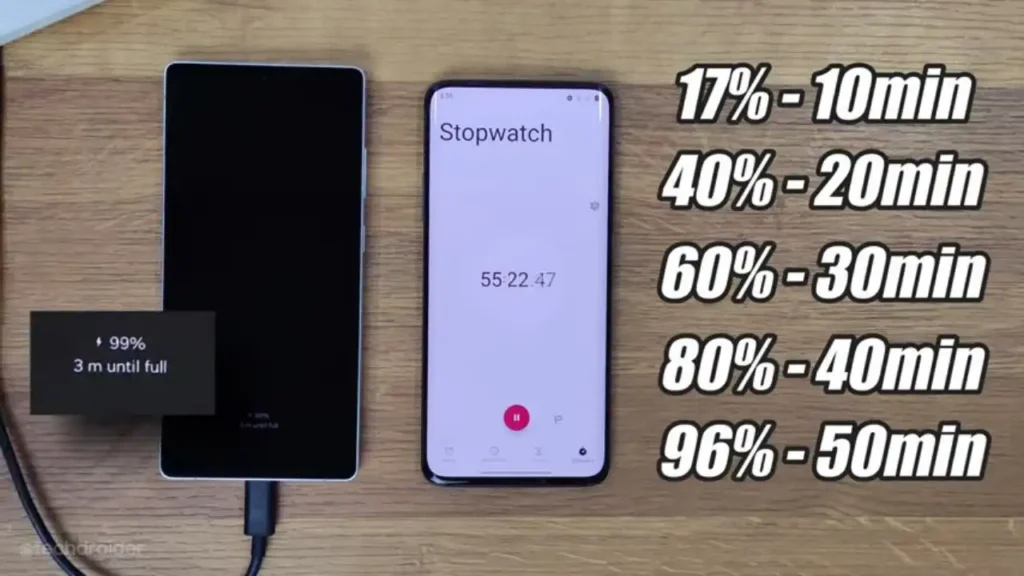
According to Samsung, the Galaxy S25 Ultra’s 5000mAh battery took 30 minutes to reach 65%, while as per testing done by TechDroider, the phone’s battery took 30 minutes to reach 60%.
This test ensures that you are able to make the most of the S25 Ultra’s fast charging capability, read on and find out the requirements for super fast charging.
The temperature of the Galaxy S25 Ultra after 57 minutes of charging using the 45W adapter was 25.7 degrees, which was slightly higher than the room temperature of 21.3 degrees, which makes sense because the device was charging.
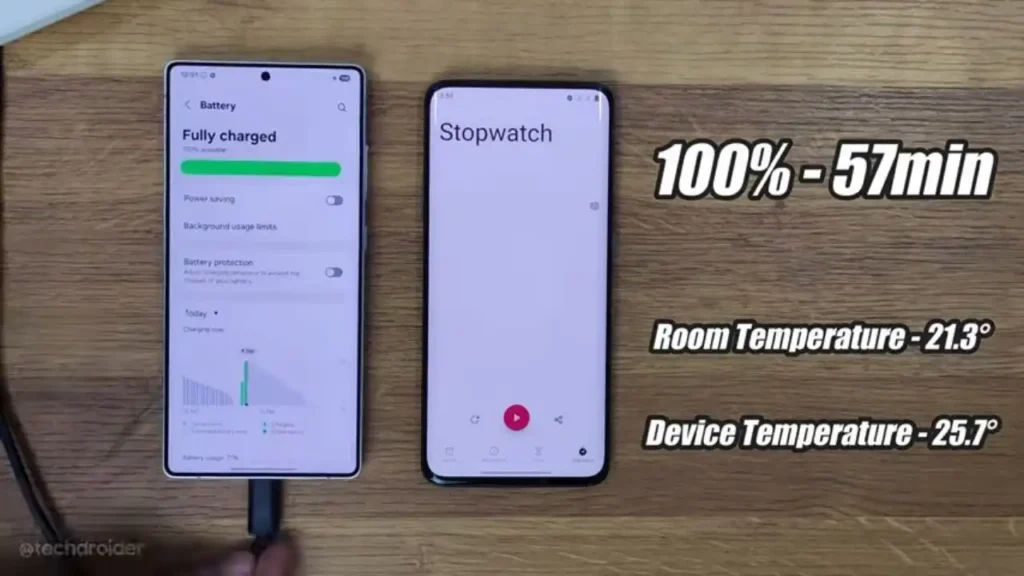
Don’t forget to turn on fast charging on your Galaxy S25 Ultra. Here’s how:
How to turn on Super fast charging
The Galaxy S25 Ultra device has a built-in fast and super fast charging feature. To activate this feature, follow the steps below:
- Go to Settings
- Scroll down and tap on Battery and Device Care
- Tap Battery
- Click Charging settings
- Turn on Fast charging toggle
Nothing’s PD charger is supported, while OnePlus charger and cable are unsupported
As per the YouTuber who tried in the video, Nothing’s PD charger and cable support Samsung’s fast charging mechanism. Whereas, OnePlus’ charger and cable, do not activate fast charging on the Galaxy S25 Ultra.
NEWS
Galaxy S26 series display specs allegedly leaked

Samsung began hyping its upcoming Galaxy S26 series key specs, including the display, battery, and other parameters. After the Samsung Galaxy Z Fold 7 and Galaxy Z Flip 7 phones, Samsung seems to be working on the Galaxy S26 series. It looks like the device has already started surfing the internet. A new leak has shed light on the key specs of the Galaxy S26 series, including the display.
According to TheElec (via Jukanlosreve), Samsung is working on the three Galaxy S26 series models, including Galaxy S26, Galaxy S26 Edge, and Galaxy S26 Ultra. Plus, the company may not release the Galaxy S26 Plus. Moreover, the reports shared new insights on the Samsung Galaxy S26 Series display panel shape.
…………….
As per the report, Samsung Galaxy S26, Galaxy S26 Edge, and Galaxy S26 Ultra may feature 6.27-inch, 6.66-inch, and 6.89-inch displays, respectively.
.
….
NEWS
One UI 8 Camera Assistant lets you take Motion Photo with a shutter sound

Samsung Camera Assistant is a module powered by the Good Lock app that improves the camera experience on Galaxy devices. The app allows users to customize various camera settings, such as adding a 2x zoom button, increasing the shutter speed, and adjusting other features of the main camera, and save videos directly to external storage. In One UI 8, Samsung has introduced new features to the Camera Assistant app to let you take Motion Photo with a shutter sound.
Samsung has pushed a new update for the Camera Assistant Good Lock module, which brings new features and One UI 8 support. Users can identify the latest update through version 4.0.00.1.
With this new update, Motion Photos will have a shutter sound, giving users more control and adding a fun touch to taking photos.
The update also brings One UI 8 software, which offers a more refined and intuitive user experience. Additionally, the Korean tech giant has expanded camera assistant compatibility to include its latest foldable devices, the Galaxy Z Flip 7 and Galaxy Z Fold 7.
For your information, let us tell you that Samsung is regularly working to make the Good Lock module compatible with One UI 8. Samsung is now bringing One UI 8 support for the Camera Assistant app, after Multistar and Display Assistant.
Once the update is officially released, the Camera Assistant app will be available on all eligible Galaxy smartphones. Samsung continues to extend support for this app to select Galaxy devices. However, some features may not be available on all models due to differences in hardware and software.
Support model:
- One UI 8.0 or higher : Flip7/Fold7
- One UI 7.0 or higher : S25/A56/M56/F56
- One UI 6.1 or higher : S24FE/S21FE/A55/M53/Quantum5/Fold6/Flip6
- One UI 6.0 or higher : S24/A73/A72/A54/A53/A52s/A52 5G/A52/M54/F54/Quantum 2
- One UI 5.1 or higher : S23/S23FE/S22/S21/S20/Note20/Fold5/Flip5/Fold4/Flip4/Fold3/Flip3/Fold2/Flip
The company is expected to update more Good Lock modules and plugins soon to support One UI 8. So if you use other suites from Good Lock, keep an eye out for new software updates.
NEWS
Samsung ends software update support for three Galaxy devices

Samsung recently shared its revised software update plan for July 2025. Through this updated plan, Samsung has confirmed that three Galaxy devices, the Galaxy Tab S7 FE, Galaxy F52 5G, and Galaxy A22 5G are no longer eligible for software updates.
Now, Galaxy Tab S7 FE, Galaxy F52 5G, and Galaxy A22 5G have been removed from the Biannual plan in July 2025. It means that Galaxy Tab S7 FE, Galaxy F52 5G, and Galaxy A22 5G devices will no longer receive software updates as they have completed their update cycle.
The Galaxy Tab S7 FE, Galaxy F52 5G, and Galaxy A22 5G were released in 2021. Since then, these three Galaxy devices have received three major Android updates, along with regular security patches. Now, after several years of support, Samsung is officially ending updates for these Galaxy devices.
So, what does this mean for these phone and tablet users? First, don’t worry, because your tablet will still work. Even though the Korean tech giant will no longer send out new Android versions or monthly security updates, your device will still receive Google Play system updates. These updates help keep your Galaxy device secure and let you continue using important apps like banking, social media, and video streaming.
If you want the newest features and latest Android updates, you might want to upgrade to a newer Galaxy phone and tablet. You can check tablets from the Galaxy Tab A10 series, the Tab S9 series, or the Galaxy A56 5G. These new Galaxy devices offer better performance, new features, and longer support.
However, if your current devices are working well and you’re happy with them, there’s no need to upgrade right away. The Galaxy Tab S7 FE, Galaxy F52 5G, and Galaxy A22 5G can still handle basic tasks like browsing the web, watching videos, or using social media.
-

 NEWS1 month ago
NEWS1 month agoJoin the One UI 8 Beta Program: Experience the latest One UI with Android 16
-

 NEWS6 months ago
NEWS6 months agoAbout the Battery Health and performance of Galaxy S25
-
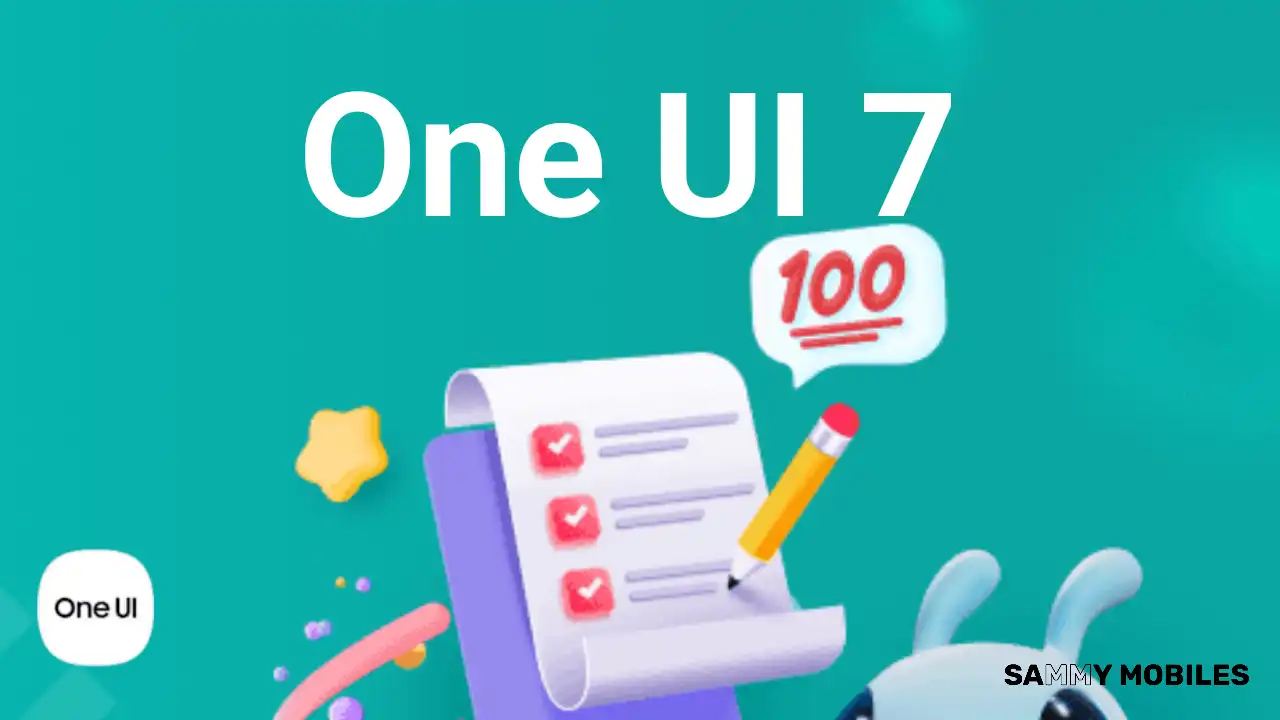
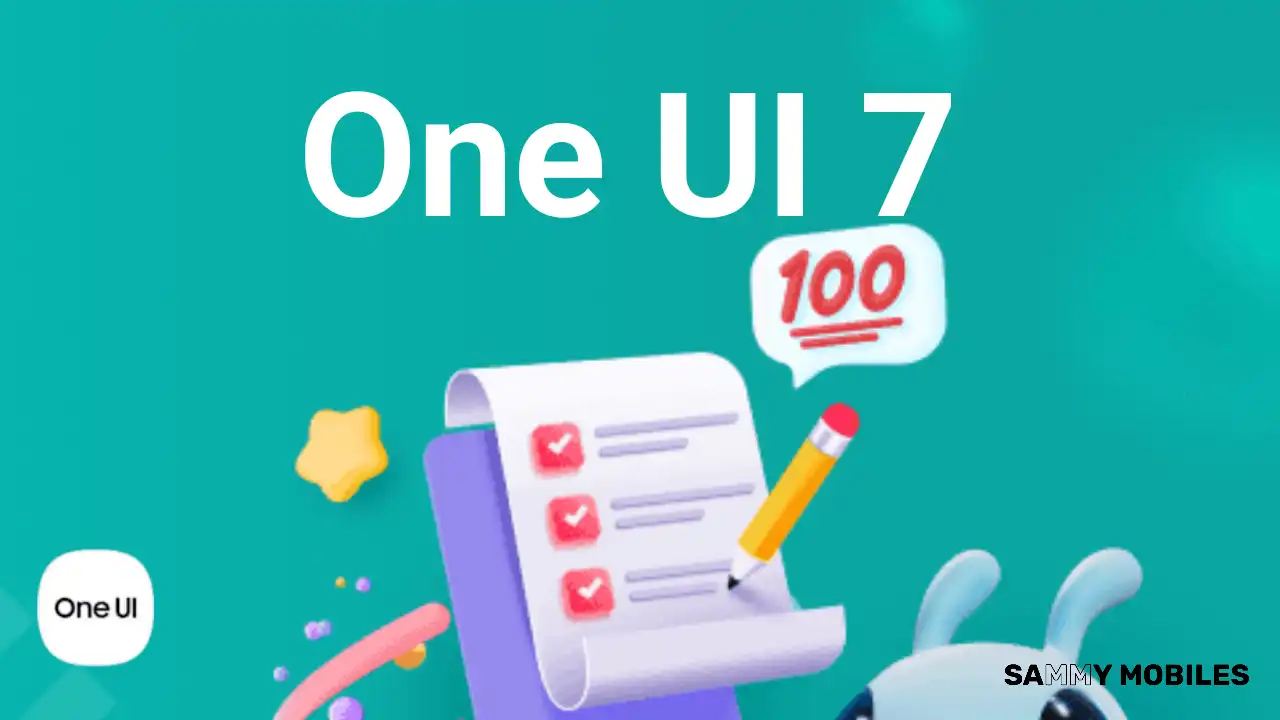 NEWS6 months ago
NEWS6 months agoSamsung Android 15 update: Which Galaxy devices will get One UI 7
-

 ANDROID3 months ago
ANDROID3 months agoSamsung Galaxy phones and tablets that should receive Android 16 and One UI 8 update
-

 NEWS6 months ago
NEWS6 months agoSamsung Galaxy S25 series India price details leaked
-

 NEWS6 months ago
NEWS6 months agoOne UI 7 battery icon to show charge levels with dynamic colors
-

 NEWS6 months ago
NEWS6 months agoGalaxy S25 to integrate Bixby and AI into camera app
-

 NEWS6 months ago
NEWS6 months agoHow to customize your Samsung One UI 7 app icons