NEWS
Here’s the full Changelog for the One UI 7 Beta update

Samsung today launched the One UI 7 beta program for users of its Galaxy S24 series. Now, the official changelog for the One UI 7 beta update has surfaced, describing the changes and improvements that Samsung is bringing with its new software.
The One UI 7 update is currently only available to registered users using the Galaxy S24, Galaxy S24+, or Galaxy S24 Ultra in Germany, Korea, and the US. However, the company will roll it out to this beta in China, Germany, India, Poland, and the UK in the coming weeks.
Based on the Android 15, One UI 7 enables a more user-friendly experience, bringing a complete package of enhancements to Samsung apps and features including a smart notification center, and a new lock screen with a quick view of ongoing activities. Galaxy S24 series users be among the first to try out the latest enhancements and share valuable feedback.
Samsung Android 15-based One UI 7 Beta Changelog is here!
Galaxy Al
Write like a pro:
Let Galaxy Al help you with writing tasks wherever you can select text. You can correct spelling and grammar, change tone, summarize, or apply formatting. You can even start with a short snippet and let the Al do the writing for you.
Transcribe recorded calls
It’s easier than ever to review the content of your recorded calls in the Samsung Phone app. You can view the entire conversation as a text transcript on the Recents screen.
Bold new look
Visual enhancements
Enjoy a more sophisticated and unique look. One UI 7 introduces a stunning redesign to key components including buttons, menus, notifications, and control bars, providing a more consistent visual experience with curves and circles. Beautiful new colors, soft animations, and an innovative blur effect that’s unique to One UI make information hierarchy clearer and help you focus on important information.
Reimagined icons and widgets
Fresh new app icons will look great on your Home screen with new visual metaphors and color schemes that make it easier to recognize the app you need. Widgets have also been completely redesigned with more colorful images and more consistent layouts.
Enhanced Home screen
Simplified Home screen grid
Your Home screen now looks even better than before. A new standard grid layout keeps things symmetrical and makes it easier to use One UI widgets in standard sizes.
Improved Home screen landscape view
Get a more consistent look for your Home screen, even when using your phone horizontally. Widgets now have a similar aspect ratio in landscape view, and text labels appear below icons instead of beside them.
Customize your app and widget style
Make your Home screen look just the way you like it. You can now adjust the size of app icons and choose whether or not to show text labels below app icons and featured widgets.
New widget settings
Get the right look for your widgets. You can adjust shape, background color, and transparency in the settings for each widget.
Larger Home screen folders
You can make folders on your Home screen larger so you can open apps immediately without the need to open the folder first.
Easier access to Finder
The Finder search bar has been moved to the bottom of the Apps screen so it’s easier to access it with one hand. You can also add a button Finder button to your quick panel so you can access it any time.
Lock screen and Always On Display
Stay on top of important tasks with the Now bar
Check the information you need right now and start essential features without unlocking your phone. Ongoing tasks will appear in the Now bar at the bottom of your Lock screen so you can check key information quickly. Information includes media controls, Interpreter, Stopwatch, Timer, Voice Recorder, Samsung Health, and more.
Make your clock look just the way you like it
Discover a variety of new clock styles for your Lock screen. You can adjust the thickness of lines in the default clock style, or try one of the new animated clocks to match your tastes.
More flexible editing
It’s easier than ever to edit your Lock screen. You can resize your clock to any size you like and drag it to your desired position.
More widgets and shortcuts
You can now see more and do more even when your phone is locked. Add a widget to show pictures and stories from your Gallery, or try a shortcut that opens the QR code scanner with a quick swipe.
Quick panel and notifications
Separate notification and quick panels
Instantly access the panel you need with more space for quick settings. Swipe down from the top right corner of the screen to open the quick settings panel. Swipe down from anywhere else on the top of the screen to open the notification panel. To go back to the previous layout, you can choose to view notifications and quick settings together in quick panel settings.
Live notifications
Stay on top of what’s happening right now. Live notifications show you the progress of ongoing activities like timers, voice recordings, exercises, and more so you can take quick actions related to them. Live notifications will appear on the Now bar on the Lock screen, on the status bar, and at the top of the notification panel.
New notification layout
Icons on notifications are now the same as the icon that appears on your Home screen, making it easy to recognize which app sent each notification. Grouped notifications appear as a stack of cards. Tap a stack to show all notifications in the group.
Customize your quick panel
Create the quick panel layout that’s right for you. You can tap the pencil icon at the top of the quick panel to enter Edit mode, then move buttons and controls up and down to match your preferences.
Capture images with ease
New Camera layout
Camera buttons, controls, and modes have been reorganized to make it easier to find the features you need and to give you a clearer preview of the picture you’re taking or the video you’re recording.
Mode selection improvements
The More modes menu has been redesigned. Instead of filling the whole screen and blocking the camera view, you can now choose a mode from a small pop-up that only covers the bottom of the screen.
Enhanced zoom controls
It’s now easier to choose the right zoom level. A 2x lossless zoom button is now available by default, and additional zoom options appear after you select a lens.
Save exposure settings for each mode
Control how bright or dark your mages are with the Exposure option in the camera quick controls. After you set the exposure for a mode, it will stay set in that mode even if you switch to a new mode and come back.
Improved Pro/Pro video modes
Pro and Pro video modes have a simplified layout that makes it easier to focus on the picture you’re taking or the video you’re recording. A new zoom control is available whenever you’re recording in pro video mode that lets you control the zoom speed for smooth transitions. Mic controls in Pro video mode have been moved to quick controls.
Line up the perfect shot
Get help adjusting the camera’s position with grid lines and levels. Grid lines can now be turned on and off separately from the horizontal level. There’s also a new option to show a vertical level.
Enjoy your special moments
Erase objects from photos
It’s a snap to remove unwanted items from photos. Just touch and hold the item you want to get rid of. If you remove something from a motion photo, the result will be saved as a still image.
Free-form collages
Go beyond the preset layouts for collages for collages in Gallery. You can now adjust the size, position, and rotation of images in your collage to create your own unique layout.
Edit collages in stories
Make your story’s collage look just the way you like it. You now have full control to edit collages created in stories. Replace images, remove or add images, or adjust the position and size.
Motion photo effects
Apply fu fun playback effects to your motion photos such as slow motion or boomerang. After applying an effect, you can instantly share the result as a video.
Powerful video editing
Easily undo your edits
Don’t worry about making mistakes. Undo and Redo options are now available when editing videos for actions such as transformations, filters, and tone changes.
Animate your videos
Add fun animation effects to stickers and text in your videos in Studio. Choose from fade in, wipes, rotation, and more. fade out,
Manage your health
Stay mindful
The new Mindfulness feature in Samsung Health can help you manage stress and anxiety in your daily life. Keep track of your moods and emotions, practice breathing exercises and meditation, and more.
New Samsung Health badges
Stay motivated and work toward your health goals while earning new badges in Samsung Health. Challenge yourself to earn the new badges for energy score, exercise, activity, food, water, body composition, and more.
Never forget your medications
You can now set up medication reminders in Samsung Health so you always know when it’s time to take your medicine. You can also check precautions and interactions for the medication you take.
Check your health records
Securely access your health records from hospitals, clinics, and other healthcare providers all in one place In Samsung Health.
Boost your productivity
Previews for minimized apps
When multiple pop-up windows from the same app are minimized, they’ll be combined into a single icon. Tapping the icon will show a preview of all open windows from the app, allowing you to easily select the window you want.
Group your alarms
Create groups of alarms that you want to control together in the Clock app. You can turn off all the alarms in one group with a single tap.
Keep all your alarms at the same volume
For simpler setup, all of your alarms will use the same volume by default. If you prefer to set different volumes for each alarm, you can choose this in Clock Settings.
Enhanced file selection
The new File Picker makes it easier to attach and select files in a variety of apps. It’s easy to switch between different storage locations and categories, and previews are shown to make sure you get the right files.
View more on large screens
My Files lets you see even more than before on large screen devices. On the right side of the screen, you can see a preview of supported files along with the file path, size, and modified date.
Advanced options for routines
Program your phone to do almost anything you want. Routines are more powerful than ever before with If-Else logic and the ability to get data as variables.
Plan tasks and events
Easily reschedule calendar events
Just drag and drop an event from one date to another on your calendar in Month view to change the event date.
Show separate calendars on widgets
You now have more control over which calendars appear on your calendar widgets. You can choose just one calendar and show only events from it on your Home screen, or create 2 separate calendar widgets with a different calendar on each one.
Count down the days to an important event
It’s easier than ever to create a countdown widget for an event on your calendar. Go to the event details, then select Add countdown widget from the more options menu. A widget will appear on your home screen showing the number of days until your birthday, anniversary, vacation, or any other event that you choose.
Move all events from one calendar to another
Avoid the hassle of moving events one at a time. You can now move all events from one calendar to another, such as moving all events from the calendar on your phone to a cloud-based calendar.
More options for repeating reminders
When you create a repeating reminder, you can now choose multiple dates for repeating instead of just one.
Enhanced quick add menu
It’s now easier to create reminders quickly. The quick add menu now provides preset options for time and location conditions.
Automatically delete completed reminders
Clear out the clutter from your reminder list. A new optional setting lets you automatically delete completed reminders after a certain period of time.
Reuse completed reminders
You can now duplicate completed reminders so you can reuse them without entering all of the information again.
Connect and share
Recommended devices for Quick Share
Don’t waste time searching for the right device to share with. Devices signed in to your Samsung account and devices you’ve shared with in the past will appear at the top of the list so they’re easy to find.
Continue sharing over the internet
No need to worry about failed file transfers. When sharing files using Quick Share, if the devices become too far apart to continue a direct transfer, the transfer will continue seamlessly over the internet WE using Wi-Fi or mobile data.
Protect your security
Check the security status of your devices
Find out about security risks and solve them quickly. Knox Matrix monitors supported devices signed in to your Samsung account using a secure private blockchain. Each device can check the security status of other devices and let you know if there are any threats.
Stay safe from security threats
Auto Blocker does even more to protect you from cyber attacks when Maximum restrictions is on. 2G networks are now blocked, and your phone won’t automatically reconnect to Wi-Fi networks. These restrictions can help prevent an attacker from Intercepting your network traffic.
Battery and charging
More options for power saving
You now have more control over what happens when your phone is in Power saving mode. Choose exactly the features you want to limit to save the amount of battery that’s right for you. You can even change these options while Power saving is on.
More control over battery protection
When you turn on Battery protection, you can now adjust the maximum charging level anywhere between 80% and 95%.
New charging effect
When you plug in a charger, the charging confirmation is smaller and appears at the bottom of the screen instead of the middle to prevent interruptions while still making it easy to check the charging status.
Accessible to everyone
Zoom in and out with just one finger
Zooming in and just got easier. For people have difficulty using pinch zoom, you can now activate 1-finger zoom from the Assistant menu. Swipe up or right to zoom in. Swipe down or left to zoom out
Enhanced screen controls
The Assistant menu now does even more to help you control the screen. You can now double tap and touch and hold just by tapping a single button. Now scrolling controls let you move around the screen a specific distance by tapping the start and end points on the screen.
Customize your touch interactions
Get help choosing the he settings that hat are most comfortable for you. New tests are available for the Touch and hold delay, Tap duration, and Ignore repeated touches settings. The test can tell you If your current settings are appropriate or need adjustments.
Even More Improvements
Watch videos again
In a Video Player, a button will appear at the end of each video that lets you start the video over again from the beginning.
Improved contacts list
For a more consistent experience, the same contact list now appears in both the Phone app and Contacts app. Menus and options are the same in both locations so you can always find what you’re looking for. When searching for contacts, contacts you’ve searched for frequently appear at the top of the search results, helping you find the right person quickly.
Quickly add boarding passes to Samsung Wallet
When you view a supported airline or travel webpage that includes a boarding pass in Samsung Internet, a button will appear so you can add it to Samsung Wallet quickly and easily.
Activity forecasts
It’s now easy to check if the weather is suitable for outdoor activities such as running, gardening. camping, and more. You can choose up to 3 activities to show in the Weather app.
Custom place labels
It’s easier to keep track of different locations in the Weather app. You can now set custom labels to the locations you add, such as Home, Office, School, or any other place where you want to check the weather.
Boost your gaming
Game Booster’s in-game panel has been redesigned, making it easier to change settings quickly without leaving the action.
Set performance for each game
Game Booster now lets you adjust performance settings separately for each game. You can set some games to high performance and others to save battery for longer gameplay time. Find the settings that work best for you.
End of support for downloading Edge panels
Edge panels can no longer be downloaded from the Galaxy Store in One UI 7. Edge panels that you’ve already downloaded can continue to be used.
NEWS
Samsung Galaxy Tab S10 Lite, A06 5G, and F17 5G. upgraded with One UI 8 (Android 16) update.

Samsung has officially released the One UI 8 update for the Galaxy Tab S10 Lite, Galaxy A06 5G, and Galaxy F17 5G smartphones. The update is based on Android 16 and obtains new features, a new design, and improved performance. Users of these devices in South Korea and India have started receiving the update.
Samsung Galaxy Tab S10 Lite, A06 5G, and F17 5G. upgraded with One UI 8 (Android 16) update.
The Galaxy A06 5G is receiving One UI 8 with firmware version A066BXXU3BYI8, while the Galaxy F17 5G is receiving firmware version E176BXXU2BYID. Along with One UI 8, it also includes the September 2025 security patch, which fixes bugs and makes the phone more secure.
Based on Android 16, the One UI 8 update brings several useful improvements. The update offers a cleaner and more modern user interface, smoother animations, and faster performance. It furthermore adds better privacy controls, more smart features, and improved battery life.
Samsung has also made some changes to make using the phone easier and more enjoyable. Galaxy users can download the update to their devices by going to Settings >> Software update >> Download and install.
NEWS
Samsung Galaxy S24 series grabs October 2025 security update

Samsung Galaxy S24, Galaxy S24+, and Galaxy S24 Ultra smartphones are getting a fresh update with an October 2025 security patch to improve system security and stability. The update is live for users in Asian countries, including Thailand.
Users of Samsung Galaxy S24, Galaxy S24+, and Galaxy S24 Ultra can verify the October 2025 security update with One UI builds S921BXXS4CYJ1, S92BXXS4CYJ1, and S92BXXS4CYJ1, respectively. It is an initial rollout, so it may take some hours or days to reach all models.
This new update delivers a better Galaxy experience by enhancing system security and stability. It also fixes several security issues to improve your phone’s performance.
To take advantage of these security improvements, it’s important to install the update as soon as possible. If you haven’t received an update notification, you can check for it manually.
For installation, simply go to your phone’s Settings, select ‘Software Update’, and then tap ‘Download and Install’ to keep your Galaxy smartphone updated with the latest security updates.
Additionally, this new update protects Galaxy devices from security threats by integrating the latest Android and Samsung security patches. Additionally, it includes several bug fixes aimed at providing a more reliable and efficient user experience.
NEWS
Samsung Galaxy A73 and M35 5G grabs its Android 16 (One UI 8) update

Samsung’s Android 16-based One UI 8 update has started rolling out to its Galaxy A73 and Galaxy M35 5G. The initial deployment has begun in Asia, with expansion to other countries in the Asia region will follow shortly.
Galaxy M35 5G’s One UI 8 comes with PDA software version M356BXXU5CYI8, as spotted by MohammedKhatri, while Galaxy A73 5G owners will receive the update with version A736BXXUAGYJ1 as spotted by ModiboSidibe. It’s a major update, and Galaxy users are advised to trigger installation after backing up their personal data.
The flagship One UI, One UI 8, improves the user experience by improving the design of various apps. Like other One UI versions, some apps have major UI changes, while others have minor changes. You may also notice minor changes to the UI.
The new software improves performance by optimizing app processing. This ensures faster app loading and battery efficiency. Privacy and security aspects have also been improved for Galaxy users.
If you have one of these phones, you can check for the update by going to Settings >> Software update >> Download and install. Install the update now to enjoy the new and improved features.
Looking ahead, Samsung is also operating on One UI 8.5, which is expected to be released in February 2026. Both its Galaxy A73 and Galaxy M35 will also be eligible for that update.
-

 NEWS9 months ago
NEWS9 months agoAbout the Battery Health and performance of Galaxy S25
-

 NEWS5 months ago
NEWS5 months agoJoin the One UI 8 Beta Program: Experience the latest One UI with Android 16
-
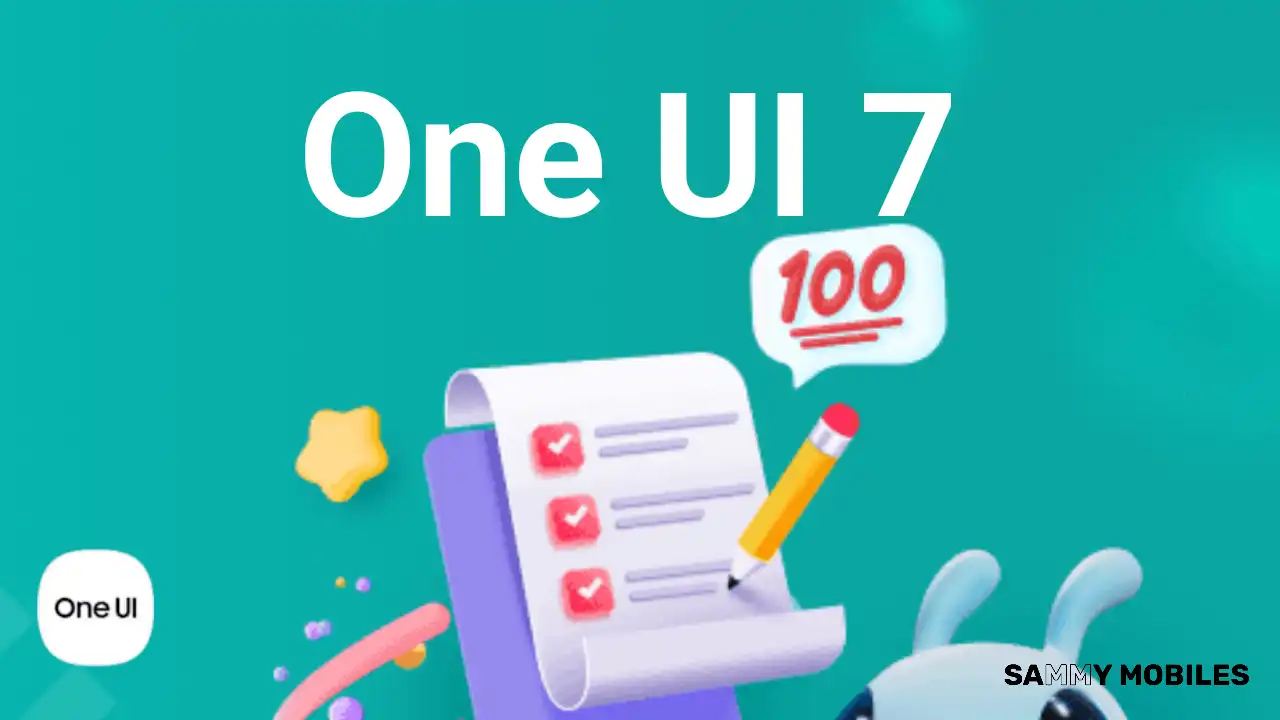
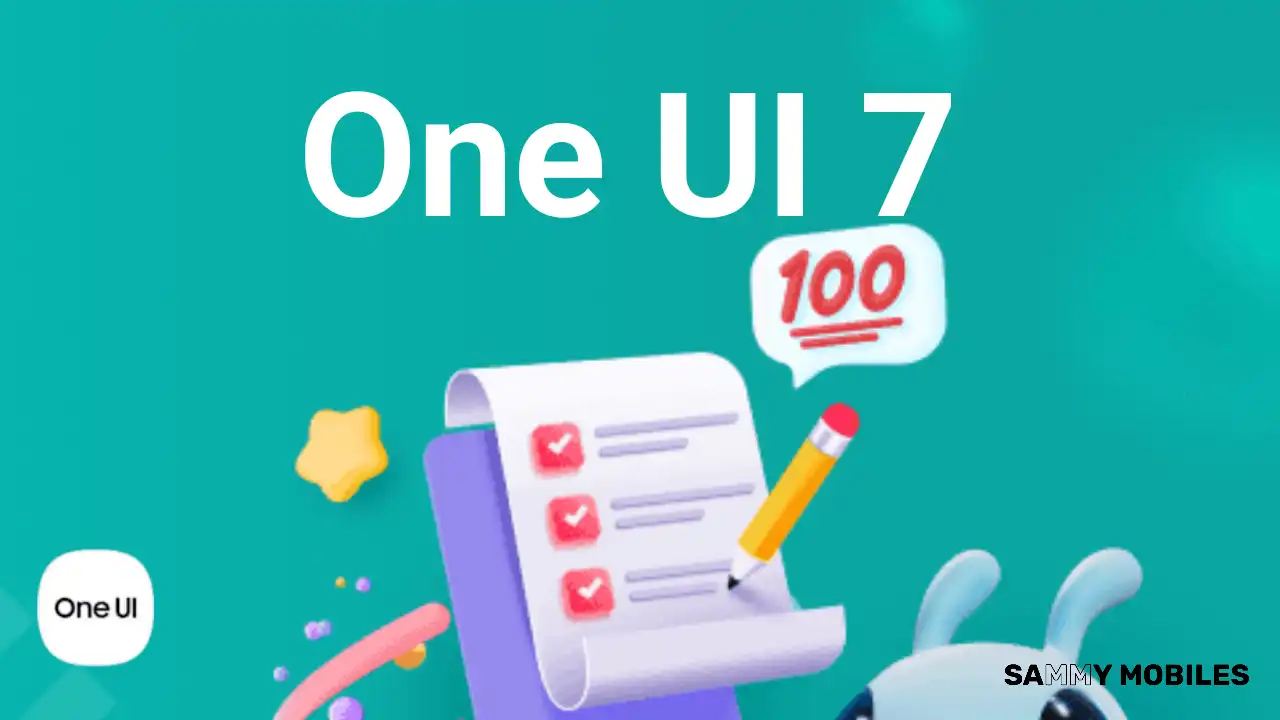 NEWS9 months ago
NEWS9 months agoSamsung Android 15 update: Which Galaxy devices will get One UI 7
-

 NEWS9 months ago
NEWS9 months agoGalaxy S25 to integrate Bixby and AI into camera app
-

 NEWS9 months ago
NEWS9 months agoOne UI 7 battery icon to show charge levels with dynamic colors
-

 ANDROID6 months ago
ANDROID6 months agoSamsung Galaxy phones and tablets that should receive Android 16 and One UI 8 update
-

 NEWS9 months ago
NEWS9 months agoSamsung Galaxy S25 Ultra battery and Charging test: Upgrade results
-

 NEWS9 months ago
NEWS9 months agoSamsung Galaxy S25 series India price details leaked



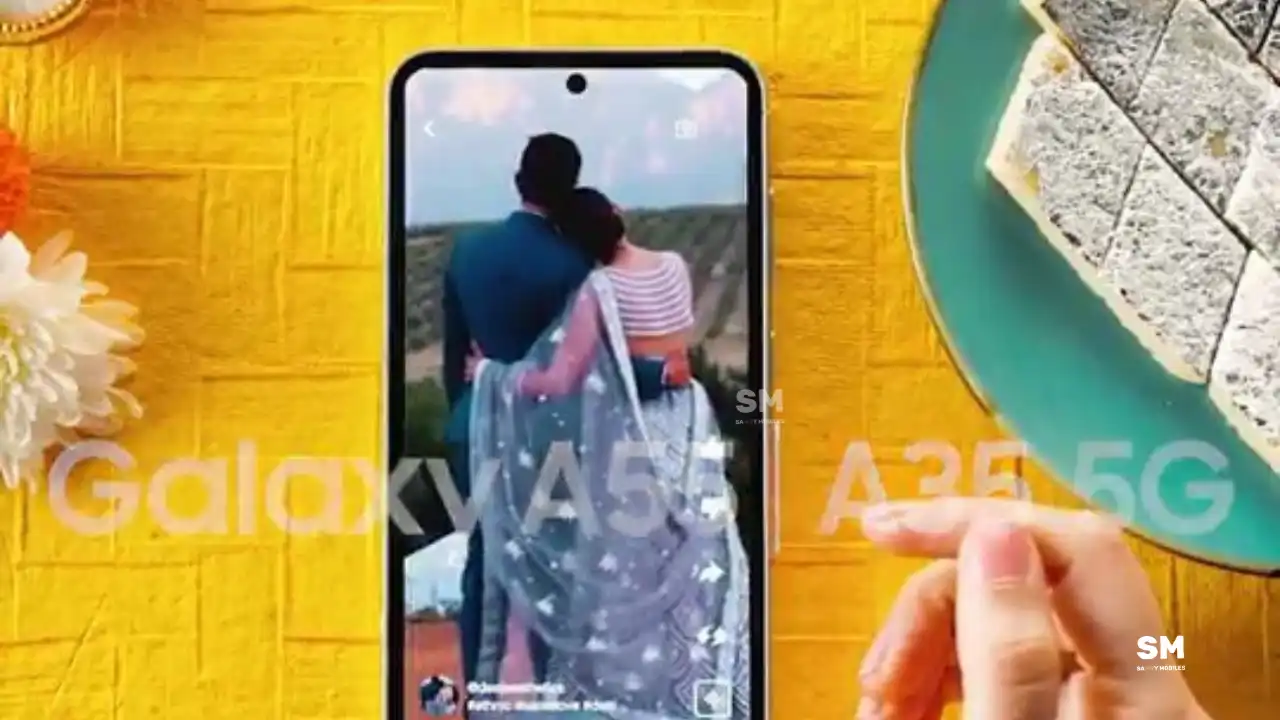


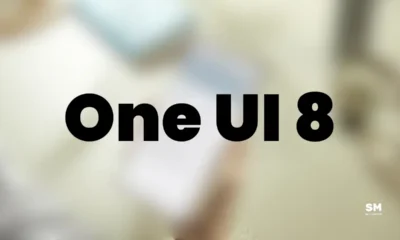

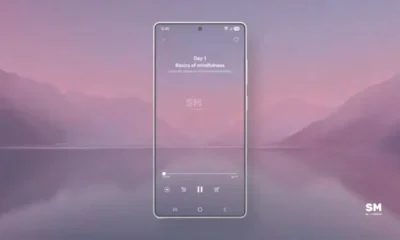

1 Comment