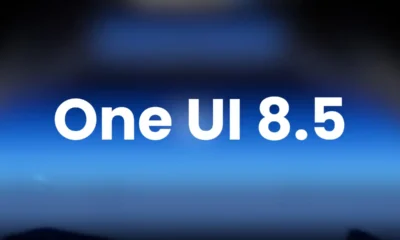UPDATES
March 2025 update available for Samsung Galaxy A54 in Korea [Europe too]

Samsung has expanded the March 2025 security update for the Galaxy A54 smartphone in Europe. You can verify the security update via One UI build version A546BXXSBCYB7. This update fixes over 58 vulnerabilities found in previous software versions.
March 13: Korea
Samsung has released the March 2025 security update for the Samsung Galaxy A54 5G smartphone. This update adds several new fixes and improves system stability as well as security. However, it also fixes some issues for better system performance.
The March 2025 update for Galaxy A54 smartphones running on One UI 6.1 enhances system security by fixing vulnerabilities found in the latest software system. Apart from this, the firmware does not contain any additional changes and optimizations made to the system.
According to the information, Samsung Galaxy A54 owners can identify the new update with One UI version A546SKSS8CYB6. At the moment, the rollout is spotted in the Korea and will soon expand to more users.
One thing to note: this update only includes security optimizations. But it will provide a satisfactory user experience. So users, don’t ignore the latest update and get it now!
Hence, we advise A54 users to install it immediately as soon as it arrives on your device. If you are eager to get it, don’t wait for the OTA notification and check for the update manually by heading to the Software Update section.
To check, go to the phone’s Settings menu, tap Software update. From here, tap Download and Install and wait while the phone checks for new updates. Once the update is found, tap the Install option.
As always, the update is being released in batches, and it may take a week or two to cover all users. Don’t panic and wait patiently. Also, have a good day.
With the March 2025 security patch, Samsung has fixed more than 55 CVEs found in the One UI system. Among them, 11 critical and 40 high-level CVEs are related to the system, and the remaining 7 CVEs were resolved in the One UI library.
UPDATES
Galaxy S24 models receiving November 2025 update in more countries

Samsung Galaxy S24, Galaxy S24 Plus, and Galaxy S24 Ultra smartphones have already received the November 2025 security update in Korea. Now, the company is expanding the latest Android security patch to more countries, including Europe and the US.
As always, the latest update fixes several issues and improves system security and stability for a better Galaxy experience. It also improves device performance by enhancing certain functions.
As spotted by Tarun Vats, the November patch can be identified via PDA build version ending with CYK2.
While it doesn’t include any new features or changes, it does install the latest Android security patch to make your device more secure. It’s worth noting that the November 2025 security patch fixes several issues, including 45 improvements from Google, Samsung, and Samsung Semiconductor in Europe, while for carrier-locked versions in the US, it package has just 34 specific fixes.
Samsung will soon roll out this update to additional countries. Users are advised to install the update immediately to take advantage of the improved security measures. Those who haven’t received the update notification can check and install it manually.
To install the update, unlock your smartphone’s Settings, select ‘Software Update,’ and then select ‘Download and Install.’ Following these steps will ensure your Galaxy smartphone is up-to-date with the latest security protections.
UPDATES
Samsung Galaxy S23 series gets more secure with November 2025 update

Samsung recently released the latest security patch for the Galaxy S24 series and Galaxy S25 series. Now, the Samsung Galaxy S23 series is receiving the November 2025 security update. This update enhances the security and stability of these Galaxy devices.
The latest update addresses several issues to enhance system security and stability. It main package includes 45 improvements for Galaxy devices. Meanwhile, your Galaxy phone is eligible for 34 patches; 11 Exynos patches are excluded.
Users of the Samsung Galaxy S23, Galaxy S23 Plus, and Galaxy S23 Ultra smartphones are getting the November 2025 security update with One UI builds S911BXXS8EYK2, S916BXXS8EYK2, and S918BXXS8EYK2, respectively. The installation package size is around 430MB.
The update is currently live for users in Europe and India, and the company will roll it out to more countries soon. This is an early rollout, so it may take a few hours or days to reach all models.
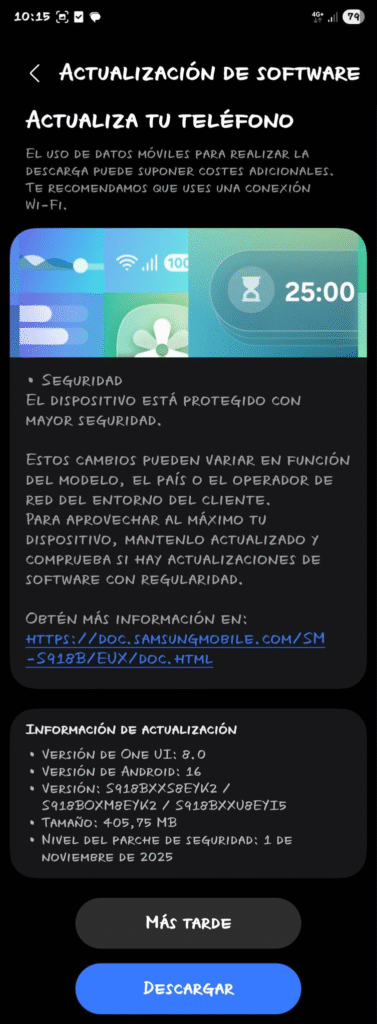
Currently, it is based on Android 16 and One UI 8. Users of the Galaxy S23 series are excited to try out the new feature of the One UI 8.5 update. It is expected that Samsung will soon start the One UI 8.5 rollout for older devices.
The new security patch prepares the Galaxy S23 series for a future update, likely One UI 8.5. So, install the update on your device now. Simply go to your device’s Settings, then Software Update, and then Download and Install.

ONE UI
Samsung Galaxy S21 FE is calling One UI 8
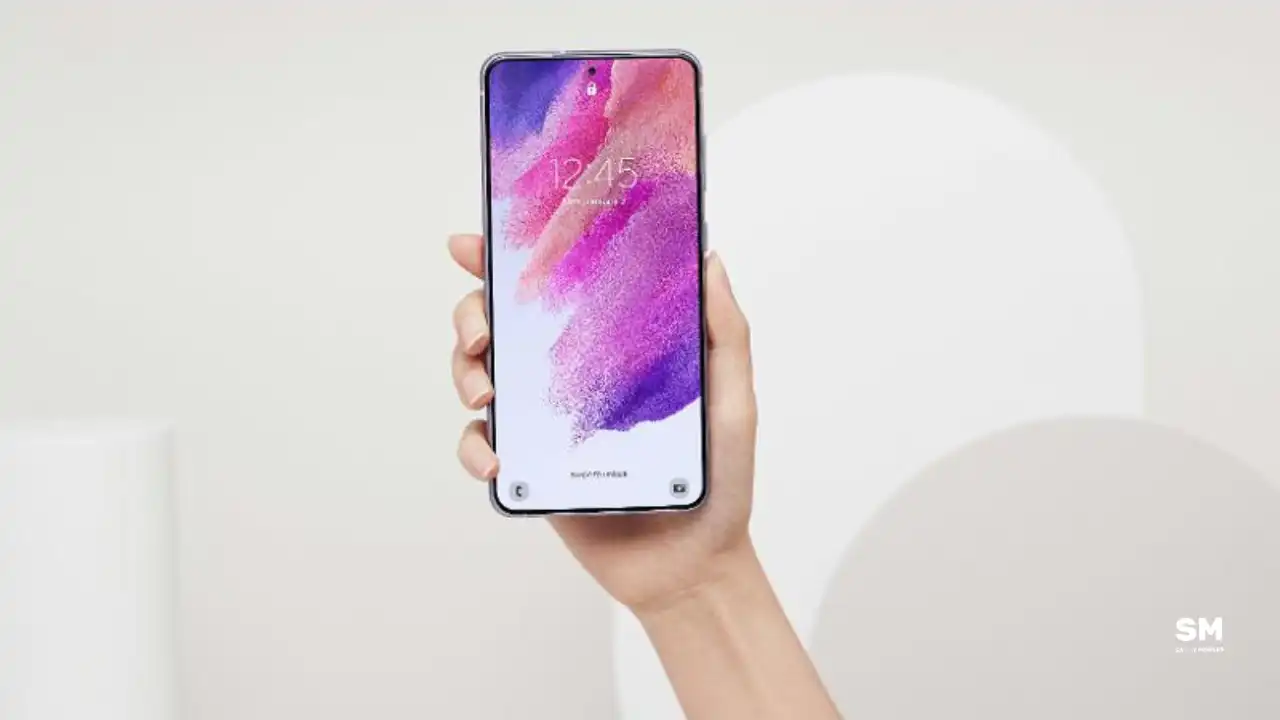
Samsung is expanding, rolling out the Android 16-based One UI 8 update for the Galaxy S21 FE smartphone. The update is currently live for users in Europe and India and will soon expand to more countries.
The new major software update brings many exciting features and improvements to make your phone better and easier to use. It also includes the September 2025 security patch to improve system security and stability.
One UI 8 update for the Samsung Galaxy S21 FE comes with the build version G990B2XXUFIYJ1 in Europe and India. Users will have to download around 2.3GB package to install the update.
With One UI 7, the Galaxy S21 FE gets a fresh and modern UI. A key feature of this update is the Now bar, which provides quick access to essential tools and apps. Galaxy users will also enjoy redesigned icons, a vertical app drawer, larger home screen folders, and improved widget customization.
To check for the update, users can go to Settings >> Software Update >> Download and install on their device. Once downloaded, tapping “Install Now” will begin the installation and restart the Galaxy phone upon completion. Now, users can enjoy several new features.
-

 NEWS10 months ago
NEWS10 months agoAbout the Battery Health and performance of Galaxy S25
-

 NEWS6 months ago
NEWS6 months agoJoin the One UI 8 Beta Program: Experience the latest One UI with Android 16
-
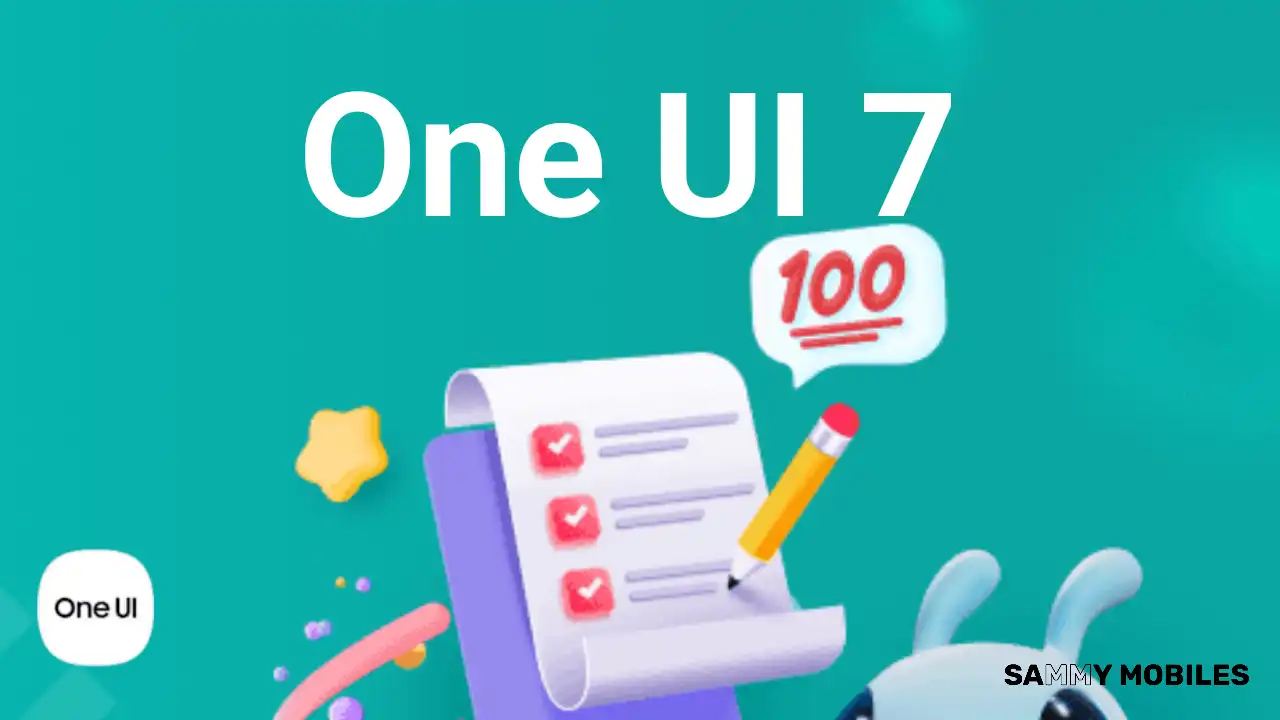
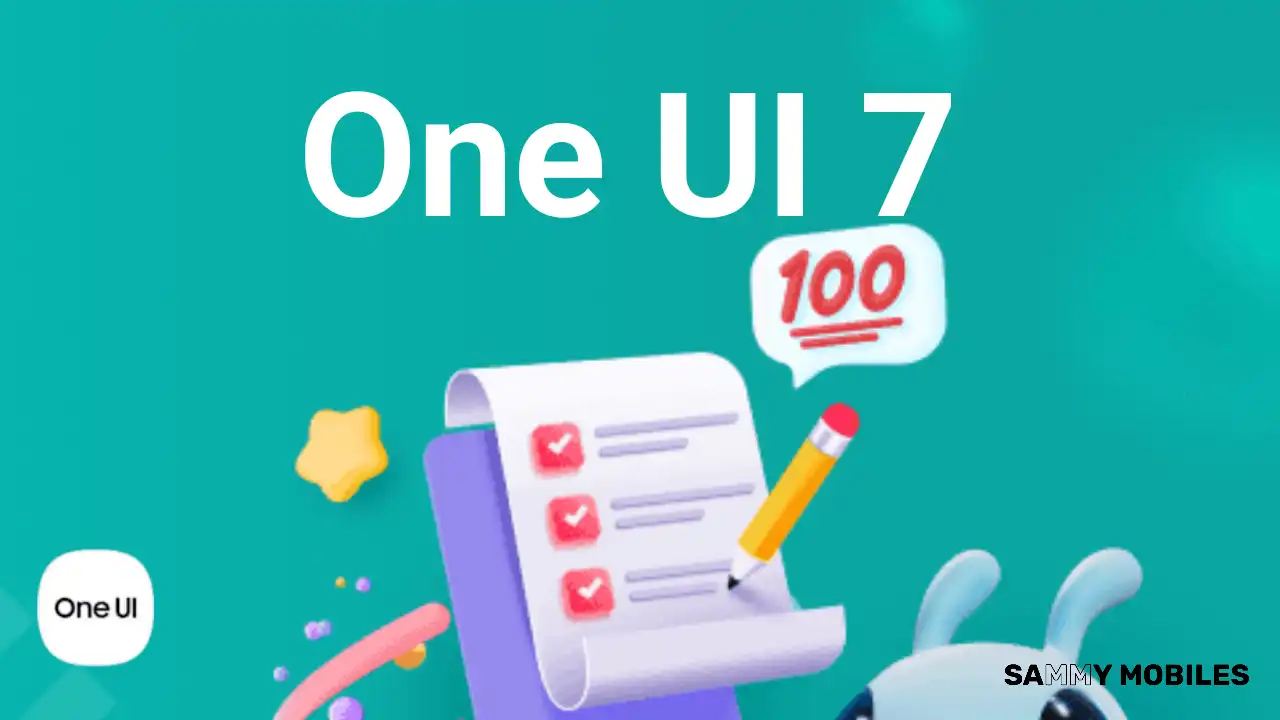 NEWS10 months ago
NEWS10 months agoSamsung Android 15 update: Which Galaxy devices will get One UI 7
-

 NEWS11 months ago
NEWS11 months agoGalaxy S25 to integrate Bixby and AI into camera app
-

 ANDROID8 months ago
ANDROID8 months agoSamsung Galaxy phones and tablets that should receive Android 16 and One UI 8 update
-

 NEWS11 months ago
NEWS11 months agoOne UI 7 battery icon to show charge levels with dynamic colors
-

 NEWS10 months ago
NEWS10 months agoSamsung Galaxy S25 Ultra battery and Charging test: Upgrade results
-

 NEWS11 months ago
NEWS11 months agoMore evidence suggests the Galaxy S25 Ultra may eventually adopt this Pixel security feature