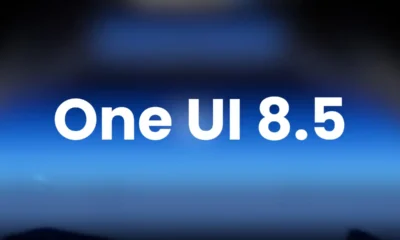NEWS
One UI 7 stable update for Galaxy S24 is under development

One UI 7 is running in the beta phase and might go stable later this month. A new leak states that Samsung could officially unveil its all-new self-developed operating system, the Stable One UI 7 update instead of Beta 4 in January. Probably, we may get an official statement in the Galaxy Unpacked 2025.
Is Samsung release the stable One UI 7 update instead of beta 4?
Tipster Tarun Vats recently spotted a version of the new One UI 7 for the Galaxy S24 on the One UI test build detection app – CheckFirm. The One UI 7 version has been tested on a Samsung Galaxy S25 Plus smartphone, whose firmware ends at BYA2.
The BYA2 build of the S24 is similar to the latest build of the S25, i.e. YA2, which indicates that the stable version of the update is under development. The leaker further claims that after the release of the Beta 3 update, no new beta builds have appeared on the testing platform. This also means that beta 3 may be the last update before the stable update arrives later this month.
He also said that if we get a new beta build on the test servers, this won’t happen. However, the exact release date is still unconfirmed.
The pace of the Galaxy Unpacked 2025 and the beta rollout on the Galaxy S24 indicate that Samsung could unveil the stable version of the new software this month.
The Galaxy S25 series will come with One UI 7 pre-installed. Other devices like the Galaxy S24 series, Galaxy S23, and the latest Galaxy foldable will be the first devices to receive the official version in early February.
Now, we have to wait and see whether Samsung will release One UI 7 beta 4 or release it as a stable version.
More on One UI 7 Beta
NEWS
Here’s the Samsung One UI 8.5 Beta (Android 16) Changelog: Leaked
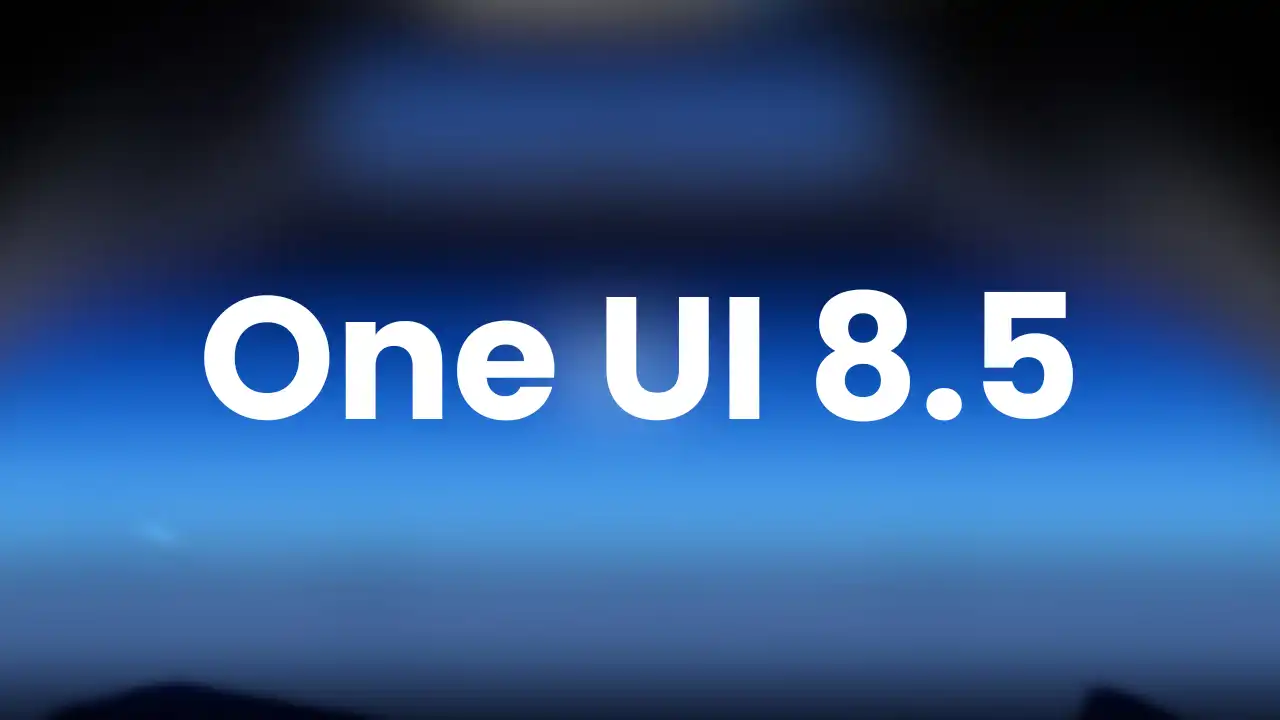
Samsung will officially announce the One UI 8.5 Beta Program for Galaxy devices. The company’s most recent Galaxy S flagship and foldable phones are eligible for the open beta testing opportunity. Ahead of the Beta Program going live, we’ve got access to the complete changelog of Samsung’s One UI 8.5 software, built on Android 16.
Recently, Samsung lover Tarun Vats leaked the One UI 8.5 beta update changelog, which brings lots of new features and improvements. The One UI 8.5 beta changelog brings Galaxy AI, Bixby, Connectivity, Quick Share, Weather, Samsung Health, Home and Lock screen, Clock, Battery and Power, Security and privacy, Accessibility, and more improvements.
One UI 8.5 beta update changelog:
Galaxy AI
Continuous image generation
Keep creating without stopping. Photo Assist now lets you generate AI images using different Photo Assist features without saving each iteration. When you’re done, you can review all your creations in your history and pick your favorites.
Bixby
Smarter device control
Talk to Bixby in your own words. Bixby is now better at finding the setting or feature you need, even if you don’t use exact commands or feature names. Just say what you need and let Bixby do the rest.
Ask anything, anytime
Whether you need a quick answer or detailed information, just ask Bixby for an instant response. There’s no need to spend time on multiple searches or switching between apps.
Conversation history
Looking back at past conversations with Bixby is easier than ever. You can now access your conversation history from the side panel in the Bixby app.
Connectivity
Storage share
Access your files anywhere. Files from your other Samsung phones, tablets, and PCs are available in the My Files app on your phone. You can also access your phone’s files on other Samsung devices, even your TV.
Quickly connect to Smart View devices
Connect to your favorite display faster. You can now add a shortcut on your Home screen to instantly mirror your phone’s screen to a TV or other display device.
Enhanced Auracast features
It’s easier than ever to listen to and broadcast sound with Auracast. Options for both broadcasting and listening are now located in the Audio broadcast menu in Settings.
Voice broadcasts
Broadcast your voice to people around you with Auracast. In addition to media sound, you can now broadcast your voice using your phone’s built-in microphone.
Quick Share
Avoid unwanted sharing requests
You can now set Quick Share to only receive files from other devices signed in to your Samsung account or Google account.
Photo sharing suggestions
Share photos with the right people faster. When you share pictures that include friends or family, Quick Share can recognize who’s in them and suggest sharing directly with those people.
Home and Lock screens
Automatic Lock screen layout
Wallpapers with pictures of people or pets now fit perfectly every time. When you choose a photo for your Lock screen, the layout adjusts automatically so the clock and widgets don’t cover important parts of the picture.
More customizable clock fonts
Personalize your Lock screen clock. You can now adjust the thickness of more font styles to match your preferred look.
Weather
Enhanced weather widget
Quickly check upcoming precipitation in the Weather widget on your Home screen. The widget now shows a graph if precipitation is expected in the next few hours.
Pollen index
Check how much pollen is in the air to help manage your allergies. You can check pollen levels for trees, grass, and ragweed.
Clock
Weather alarm backgrounds
Wake up to an alarm that gets you ready for the day’s weather. Your alarm screen can now show the current weather conditions as a background when it rings.
Time zone converter
Compare time zones at a glance. The new slider in the Clock app makes it easy to check the time difference between places around the world.
Samsung Health
Enhanced weekly reports
See a fuller picture of your health each week. Weekly reports now include data from your medication tracker and mindfulness sessions.
Upgraded Sharing Experience
Share your workouts your way. Mix and match your exercise stats with photos from your workout to create the perfect social media post.
Start meditations from your watch
Find calm right from your wrist. You can now start favorite or recommended meditations directly on your Galaxy Watch without picking up your phone.
Antioxidant measurements from your watch
Check your antioxidant levels anytime. Measure directly from your Galaxy Watch, even if it’s not connected to your phone. Works with Galaxy Watch8 and Galaxy Watch Ultra.
Security and privacy
Theft protection
Keep your phone and data safe in case it is lost or stolen. Turn on Failed authentication lock to automatically lock the screen in case there are too many failed attempts to verify your identity using your fingerprints, PIN, pattern, or password. Identity check also protects even more settings than before.
Turn off Auto blocker temporarily
If you need to temporarily disable Auto blocker’s security protection, a new option lets you turn it on automatically 30 minutes later so you don’t forget.
Battery and power
Revamped battery info
See your battery use more clearly. The redesigned Battery settings screen makes it easier to check remaining time, charging status, and daily usage over the past week.
Improved Power saving
Use Power saving to make your battery last longer without charging. Choose Standard for moderate savings and customizable limits, or choose Maximum to turn off all non-essential features and make your battery last as long as possible.
Accessibility
Easily control Bluetooth hearing aids
Access settings for your Bluetooth hearing aids directly from the Accessibility shortcut. A pop-up will appear that lets you change your hearing program, turn Ambient sound on or off, and more.
Control magnification with mouse or keyboard
Keep what you need magnified in view with these new options. You can make the magnified area follow the cursor as you type or move when you change focus using the keyboard. When using a mouse, you can make the magnified area shift as you move the pointer to the edge of the screen.
Dwell action and Corner actions
The Auto action after pointer stops feature has been divided into 2 features. Dwell action lets you set custom actions when your mouse stops moving for a certain amount of time. Corner actions let you set a different action for each corner of the screen.
Even more improvements:
More customizable quick panel
Arrange your quick settings just the way you like them. You can now add, remove, reorder, and reorganize controls in the quick panel.
Early alerts for reminders
Get alerts before reminders are due to make sure you don’t forget important tasks. You can choose how far in advance to get an alert for each reminder.
Partial screen recording
Include only what you need in your screen recordings. You can now select only the part of the screen that you want to record.
Calculator nudges
Save time on calculations. Numbers and formulas copied to your clipboard will be suggested when you open Calculator so you can enter them with a quick tap.
Keep window sizes in DeX
DeX now remembers your app window sizes and positions. When you open an app again, it appears just as you left it.
NEWS
Samsung Galaxy Z Trifold launched

Samsung has launched the Galaxy Z Trifold, its first tri-fold phone that offers a large folding screen experience over the dual-fold mechanism. With this launch, the Korean tech maker became the latest smartphone company to introduce foldables in this category.
The Samsung Galaxy Z Trifold will be available for purchase in Korea on December 12, 2025, followed by other markets like China, Taiwan, Singapore, the UAE, and the U.S.
The foldable smartphone industry is gradually catching consumers’ interest, and Samsung has been one of the major players, doing robust sales with each new release. However, the market for triple-foldable phones remains vacant, and Samsung is the only company with such a device. That includes the first-ever tri-fold phone, the Galaxy Z Trifold.
The key attraction to the Samsung Galaxy Z Trifold is the display and folding mechanism. It equips a 10.0-inch QXGA+ Dynamic AMOLED display with 2X (2160 x 1584), 269 ppi, 1600 nits peak brightness, and a 120 Hz adaptive refresh rate (1~120 Hz). Users can fold this massive screen into a 6.5-inch FHD+ Dynamic AMOLED display with 2X (2520 x 1080, 21:9), 422 ppi, 2600 nits peak brightness, 120 Hz adaptive refresh rate (1~120 Hz).

This device is packed with a giant 5,600 mAh three-cell battery system, combined with 45 W super-fast charging, Galaxy Z TriFold lets users stream, create, and work without limits. The foldable phone is equipped with the ‘Armor Flex Hinge’ optimised for the tri-folding structure and uses a thin and durable titanium hinge.
Samsung Galaxy Z Trifold launched with 200MP
Samsung Galaxy Z Trifold launched with the Snapdragon 8 Elite Mobile Platform for Galaxy, and it’s coupled with the One UI 8 operating system to feature a 200-megapixel wide-angle camera for a professional-level photography experience.
The camera has a standard flagship look with three openings. The camera system includes a 200 MP Wide-Angle Camera Quad Pixel AF camera with OIS, F1.7 aperture, 85˚ FOV, and Optical Quality Zoom 2x for wide shots. It also has a 12 MP Ultra-Wide Camera with Dual Pixel AF, F2.2, 120˚ FOV.
Third is a telephoto camera PDAF with 10 megapixels and 3x Optical Zoom, Digital Zoom up to 30x with optical image stabilisation. It has 30x Space Zoom includes 3x Optical Zoom and 10x Digital Zoom with AI Super Resolution technology, and zooming in past 3x may cause some image deterioration.
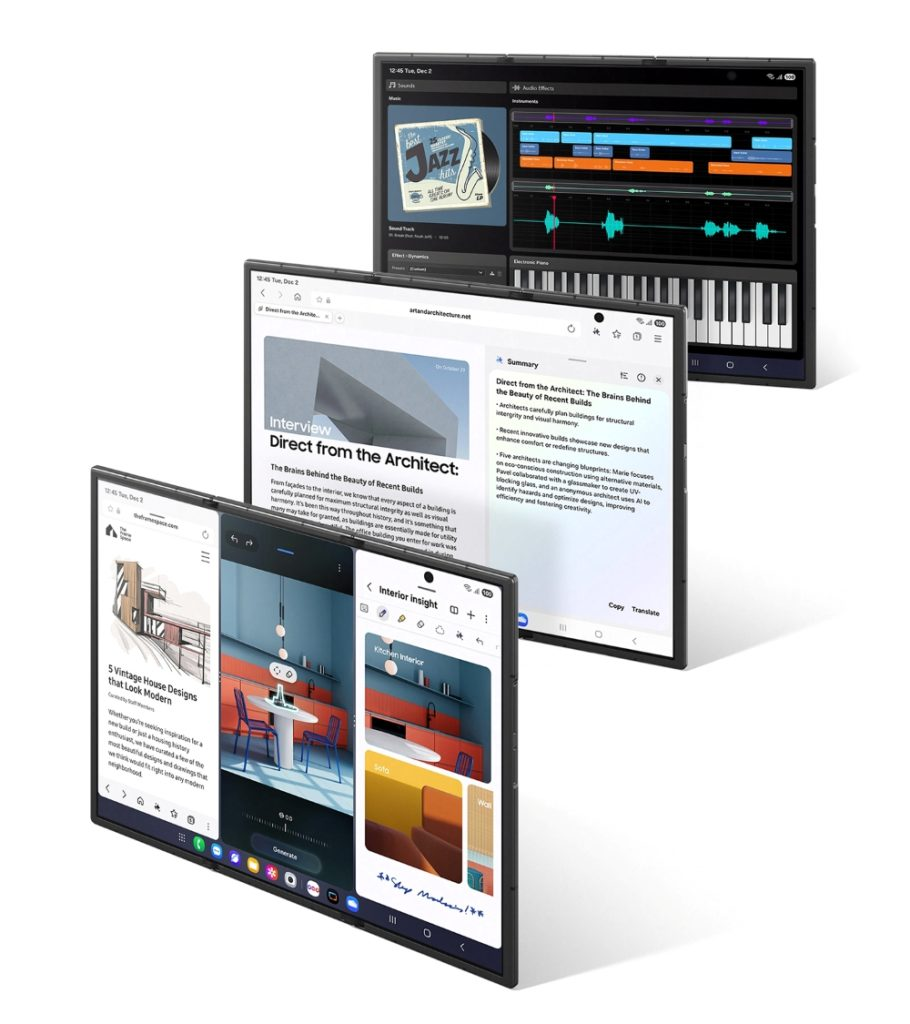
NEWS
Galaxy S26 Ultra’s black color variant may have a black frame

Samsung, next year, is launching its new flagship S series smartphone, Galaxy S26 Ultra. Even though the phone hasn’t been officially announced yet, several details have already leaked online. Now, a report suggests that the upcoming Samsung Galaxy S26 Ultra 5G’s black color variant may offer a black frame instead of the silver one on the Galaxy S25 Ultra.
As you know, the Galaxy S25 Ultra is available in several colors, and if you prefer black, you have two options to choose from: Jet Black and Titanium Black. However, the Titanium Black comes with a black panel and a silver frame. Jet Black offers a black panel and a black frame.
According to @UniverseIce, the black color variant of the Galaxy S26 Ultra 5G will have a black frame, and not the silver frame that the Titanium Black version of the Galaxy S25 Ultra has.
The phone is expected to launch with Android 16-based new One UI 8.5. Plus, the company is also promising seven years of Android updates, which is great for long-term use.
-

 NEWS10 months ago
NEWS10 months agoAbout the Battery Health and performance of Galaxy S25
-

 NEWS6 months ago
NEWS6 months agoJoin the One UI 8 Beta Program: Experience the latest One UI with Android 16
-
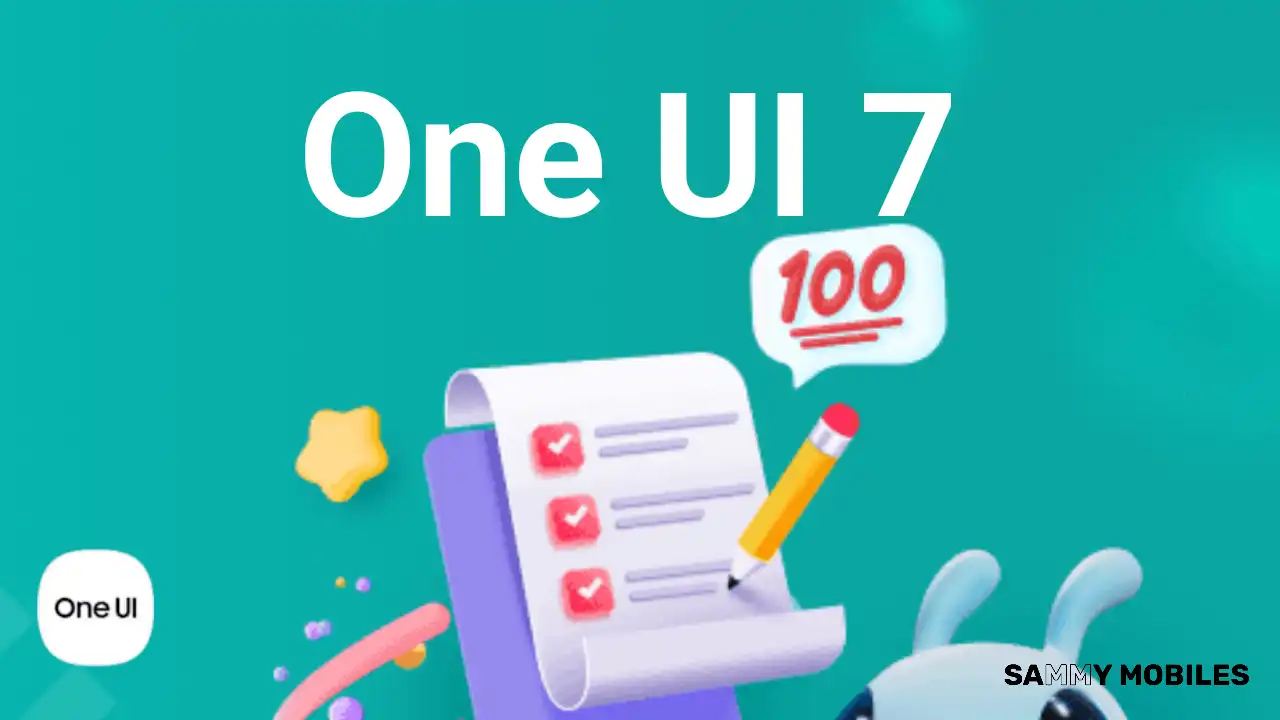
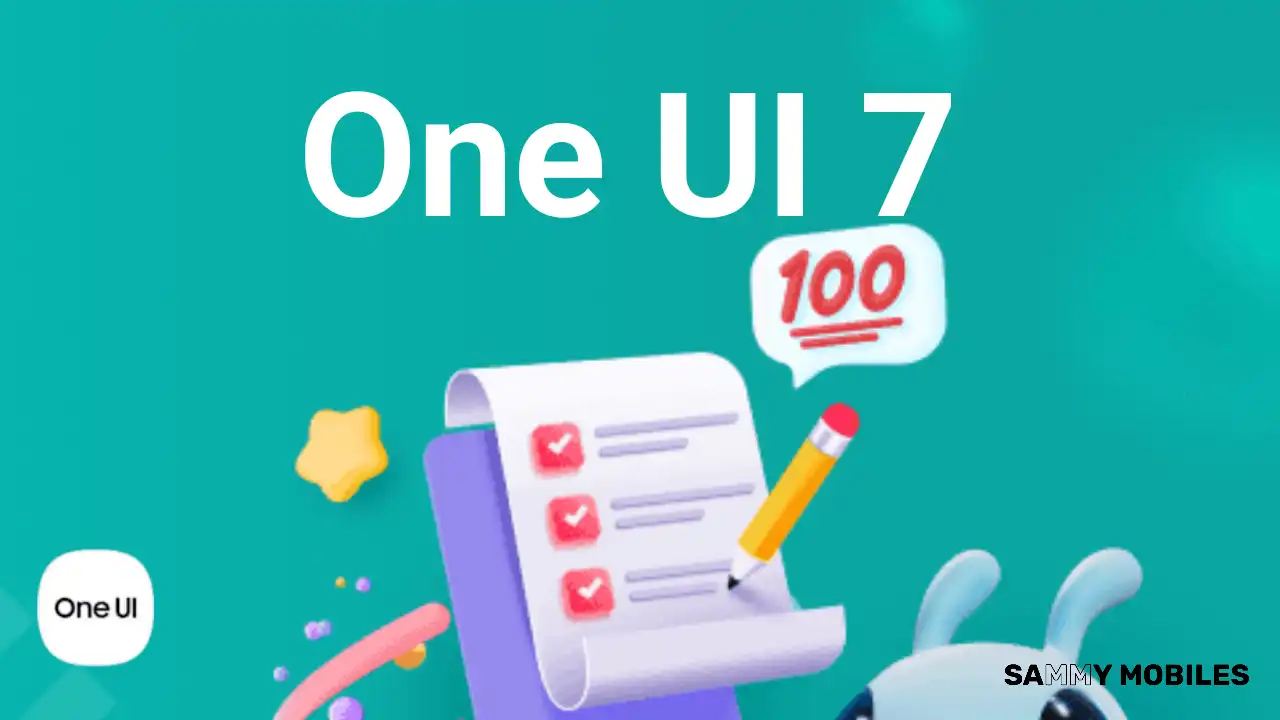 NEWS10 months ago
NEWS10 months agoSamsung Android 15 update: Which Galaxy devices will get One UI 7
-

 NEWS11 months ago
NEWS11 months agoGalaxy S25 to integrate Bixby and AI into camera app
-

 ANDROID8 months ago
ANDROID8 months agoSamsung Galaxy phones and tablets that should receive Android 16 and One UI 8 update
-

 NEWS11 months ago
NEWS11 months agoOne UI 7 battery icon to show charge levels with dynamic colors
-

 NEWS10 months ago
NEWS10 months agoSamsung Galaxy S25 Ultra battery and Charging test: Upgrade results
-

 NEWS11 months ago
NEWS11 months agoMore evidence suggests the Galaxy S25 Ultra may eventually adopt this Pixel security feature