NEWS
What do you think of new One UI 7 Large Folders?
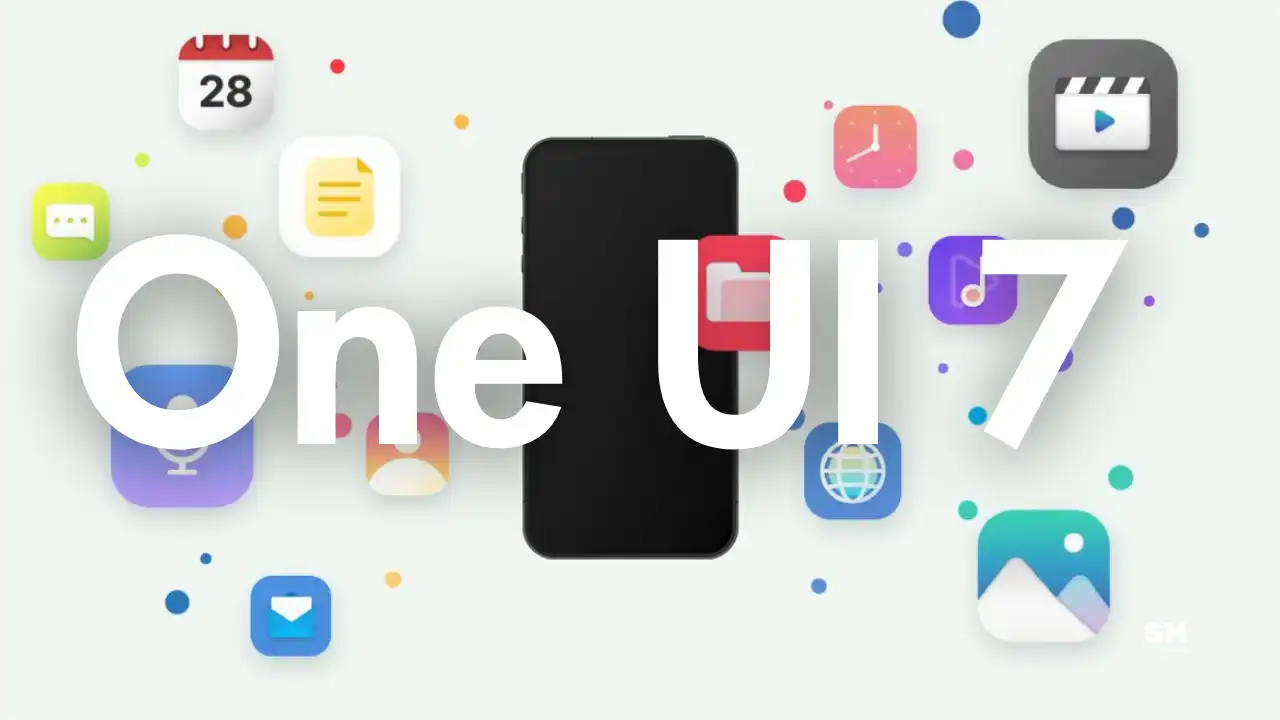
One UI 7 offers fun features to Samsung Galaxy smartphone users. Whether we talk about productivity tools or new customization options. Although, we can talk about numerous new One UI 7 capabilities here’s the one we want to talk to you about – Large Folders and get your view on this feature.
What is the One UI 7 Large Folders and how do I use it?
One UI 7 Large Folders feature lies in its functionality that gets you direct access to apps immediately without the need to open the folder first while remaining inside the folder. Plus, this feature allows you to manage your phone’s home screen app properly and put them in a proper manner.
Moreover, you now have the option to increase the app folders from 1×1 size to 2×2 size. With the enlarged folders, you can easily view and access the grouped apps with a single click.
Notable, this feature comes into use when a user wants to get maximum portability in their hands. Large folders are arranged apps inside a traditional folder and you can enlarge them. Once enlarged you can also resize it back to a traditional size accordingly. Furthermore, you can drag and reposition these folders anywhere on the Galaxy device home screen.
How do One UI 7 large folders work on a Galaxy phone?
First, you need to touch and hold an app icon and drag it over another icon to create a traditional folder. Then touch and hold the folder to show a popup menu with the display mode. Now, select Enlarge to resize and enlarge the folder.
Note, folders cannot be expanded if there is not enough space around them.
To back the normal folder, tap and hold the large folder, click on the Shrink.
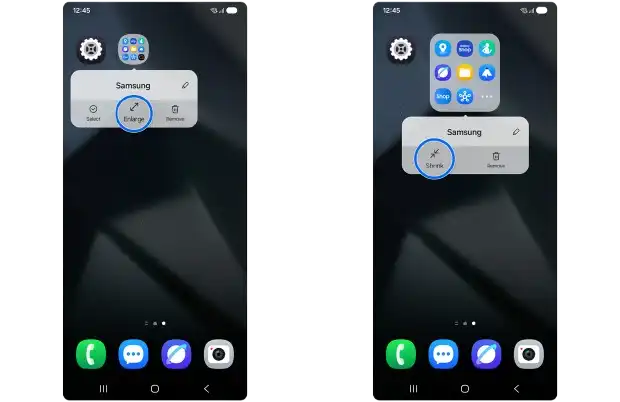
The most interesting fact is that this feature allows you to edit the folder name and delete the folder, etc.
To open an app from the enlarge folder, simply tap the icon inside the enlarged folder to open app directly.
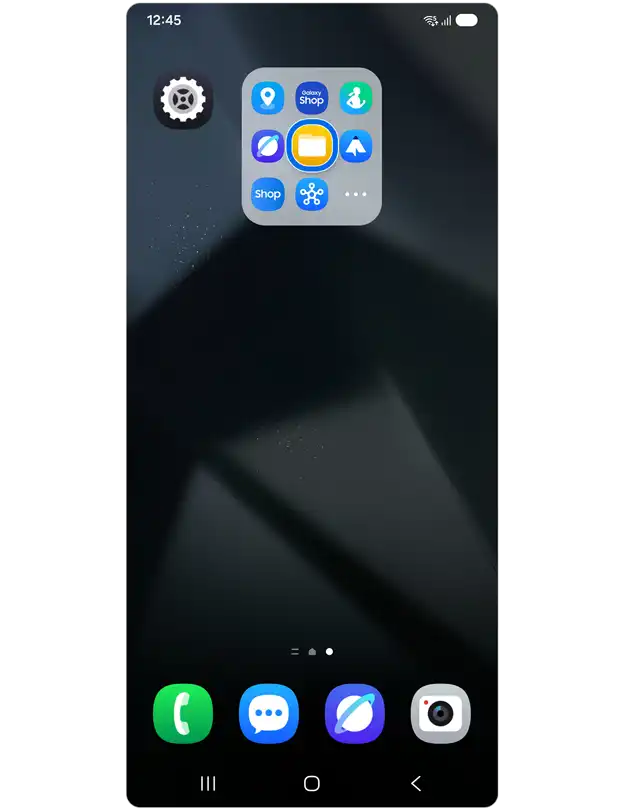
How to open the enlarge folder
- Tap on the expand icon (three horizontal dots) inside a folder to oprn the folder.
- View all apps in a folder

Plus, this feature is very useful to manage on-screen apps and access them quickly. In addition to this, the update has a number of features that keep you attached to the new Samsung firmware. The One UI 7 beta program is currently available for the Galaxy S24 series and is expected on many other devices in the coming weeks.
NEWS
Samsung Galaxy S23 gets December 2025 update with latest security fixes

Samsung has begun rolling out the December 2025 security update for the Galaxy S23, Galaxy S23 Plus, and Galaxy S23 Ultra. Right now, the update is available for users in Korea, and it will soon be available in other countries as well.
Users of the Galaxy S23 series can verify the December 2025 security update via One UI build versions:
- Galaxy S23 – S911NKSS6EYL1
- Galaxy S23 Plus – S916NKSS6EYL1
- Galaxy S23 Ultra – S918NKSS6EYL1
The December 2025 security patch brings important security improvements to your device. A total of 68 security vulnerabilities discovered by Samsung and Google have been addressed. These improvements help protect your phone from potential threats and enhance your privacy.
Along with security improvements, this update also includes minor performance and stability enhancements. This will make your phone run more smoothly and reliably. The update is approximately 421 MB in size, so it’s recommended to download it over Wi-Fi to avoid excessive mobile data charges.
To download the December 2025 security update on your Galaxy S23 series device, go to your phone’s Settings >> tap on Software update >> select Download and install. Once the download is complete, tap Install now, and your phone will restart with the latest update.
This December 2025 security patch is based on Android 16 and One UI 8, but Samsung is also preparing the One UI 8.5 update, which will bring even more features to the Galaxy S23 series in the future. Stay tuned.
NEWS
Samsung Galaxy S25 FE moves to One UI 8.5 testing stage

After releasing the One UI 8.5 beta program for the Galaxy S25 series today, the Samsung Galaxy S25 FE smartphone has now been added to the One UI 8.5 internal testing device group. Along with the One UI 8.5 beta program, the Korean tech giant is also working on preparing this major update for other Galaxy devices.
One UI 8.5 Beta introduces numerous new features, enhanced Galaxy AI tools, an improved user interface, and improved productivity, privacy, and performance across the Galaxy ecosystem. As you receive the Beta build, you may encounter bugs and battery-draining issues.
Tarun Vats has spotted a new One UI 8.5 testing firmware version, S731BXXU3BYLD, for the Samsung Galaxy S25 FE. The Galaxy S25 FE launched with One UI 8.0 pre-installed, and the One UI 8.5 update will be the minor One UI upgrade.
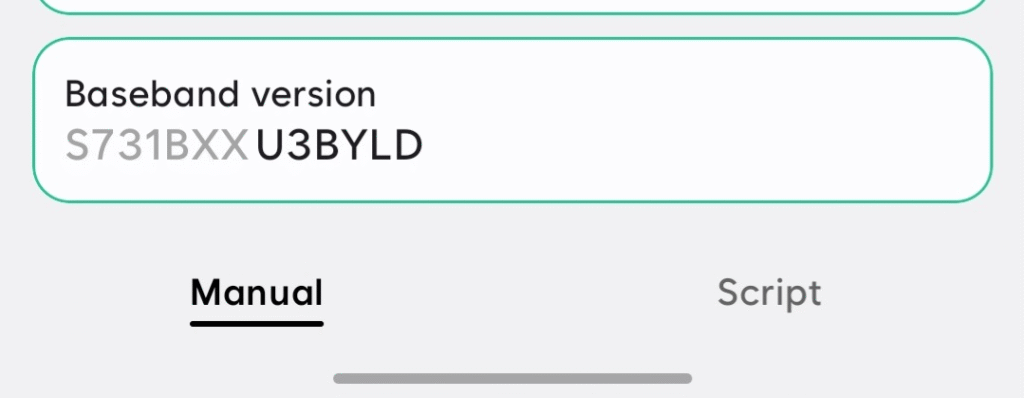
The One UI 8.5 beta update is currently available in only a few countries for the Samsung Galaxy S25, Galaxy S25 Plus, and Galaxy S25 Ultra. This lets users try out new features before the stable release. A new testing build suggests that Samsung Galaxy S25 FE users will receive this major update directly when the stable version is released.
In addition, Samsung has also confirmed that it will launch the Galaxy S26 series next year with the One UI 8.5 update Pre-installed. This means that Galaxy S25 FE users will receive this major update sometime afterward.
NEWS
Breaking: Samsung releases One UI 8 Watch update for Galaxy Watch 4 and Galaxy Watch 5 LTE

Samsung has begun rolling out the One UI 8 Watch update for the Galaxy Watch 4, Galaxy Watch 4 Classic, and Galaxy Watch 5 LTE. The One UI 8 Watch update is based on the Wear OS 6.
Note that the stable One UI 8 Watch update is currently available only to Galaxy Watch 4 users in South Korea. The company has not yet provided a timeline for when this update will be available in the global market.
However, the Galaxy Watch 5 LTE is already receiving the One UI 8 Watch update in India. Given the pace of the One UI 8 update rollout, it shouldn’t be long before it becomes widely available.
Galaxy Watch 4, Watch 4 Classic, and Galaxy Watch 5 LTE users can identify the latest software via the PDA build version ending with JYK4 and DYK4, respectively. The firmware also carries the October 2025 security patch. The stable update unlocks even better performance, power efficiency, and stability.
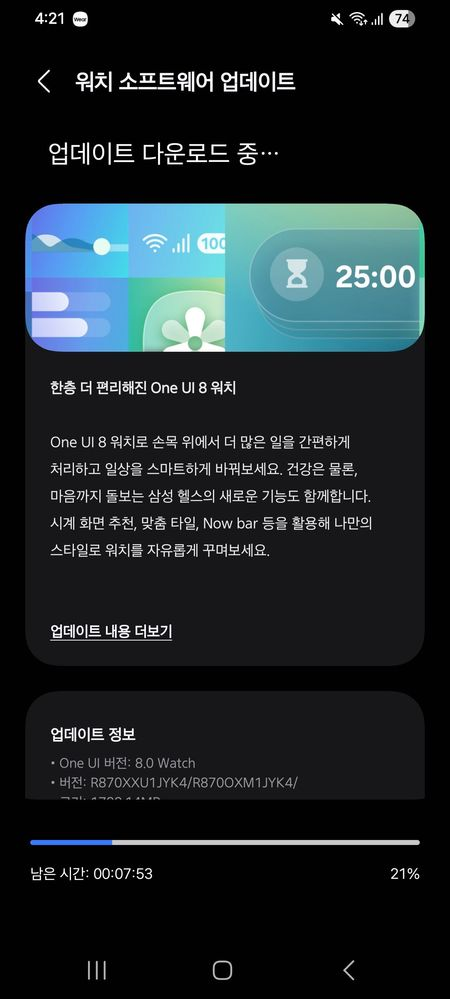
One UI 8 Watch brings a completely new tile system that improves accessibility. This update also optimizes overall performance and battery efficiency with app updates. You can look forward to a whole new world of smartwatch ventures.
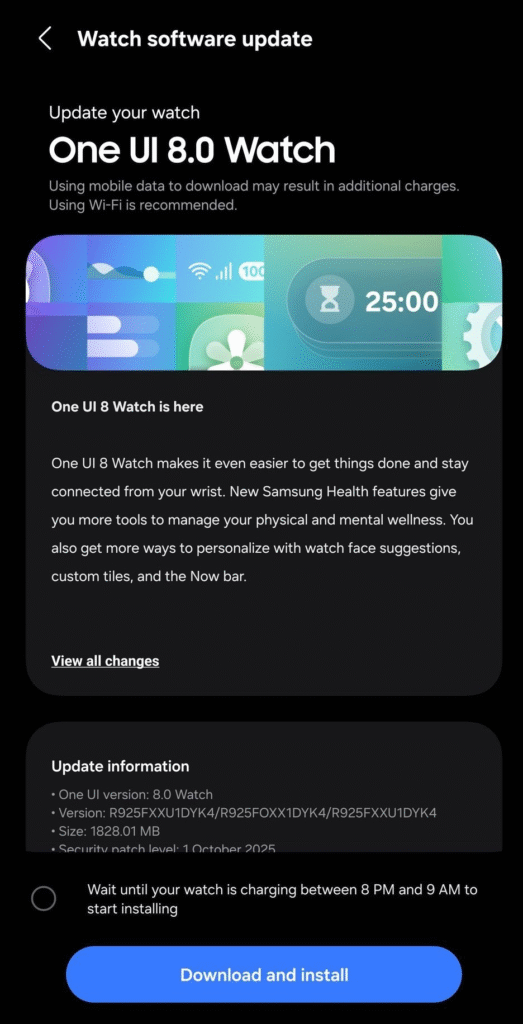
To download the update, check for software updates. Your watch may already have an OTA update pending for your approval. Press the download and install button.
-

 NEWS11 months ago
NEWS11 months agoAbout the Battery Health and performance of Galaxy S25
-

 NEWS7 months ago
NEWS7 months agoJoin the One UI 8 Beta Program: Experience the latest One UI with Android 16
-
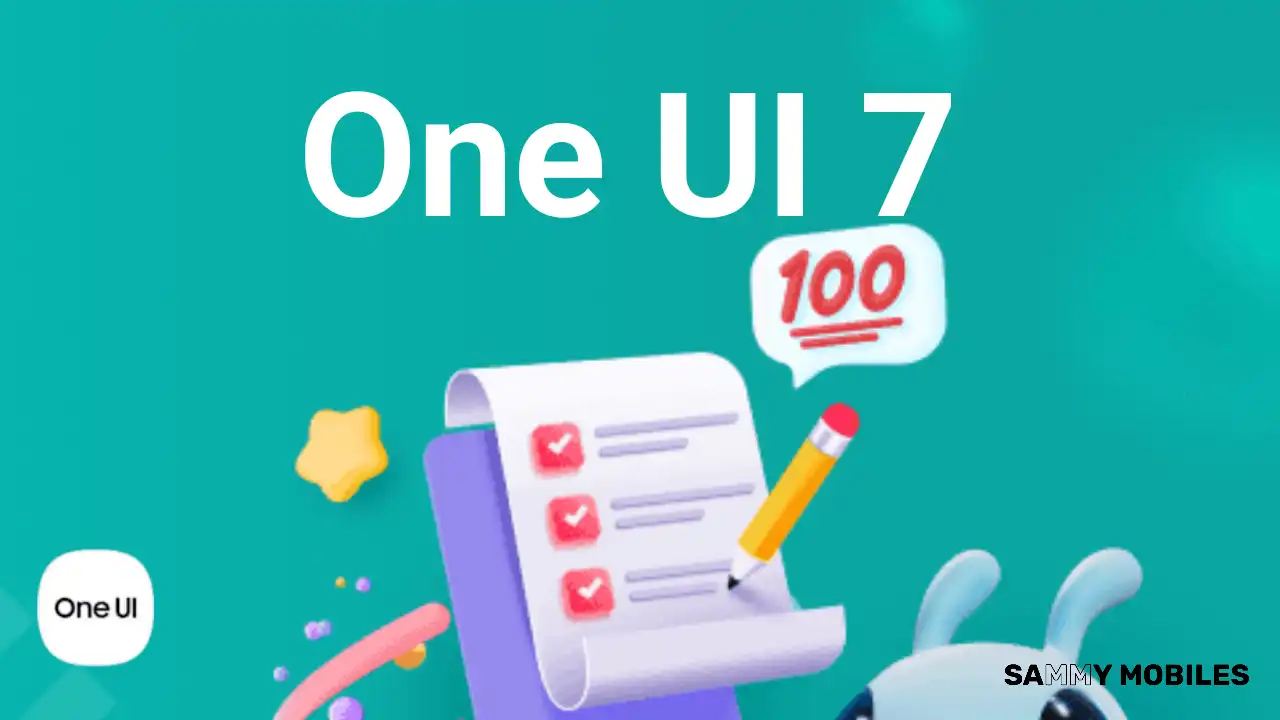
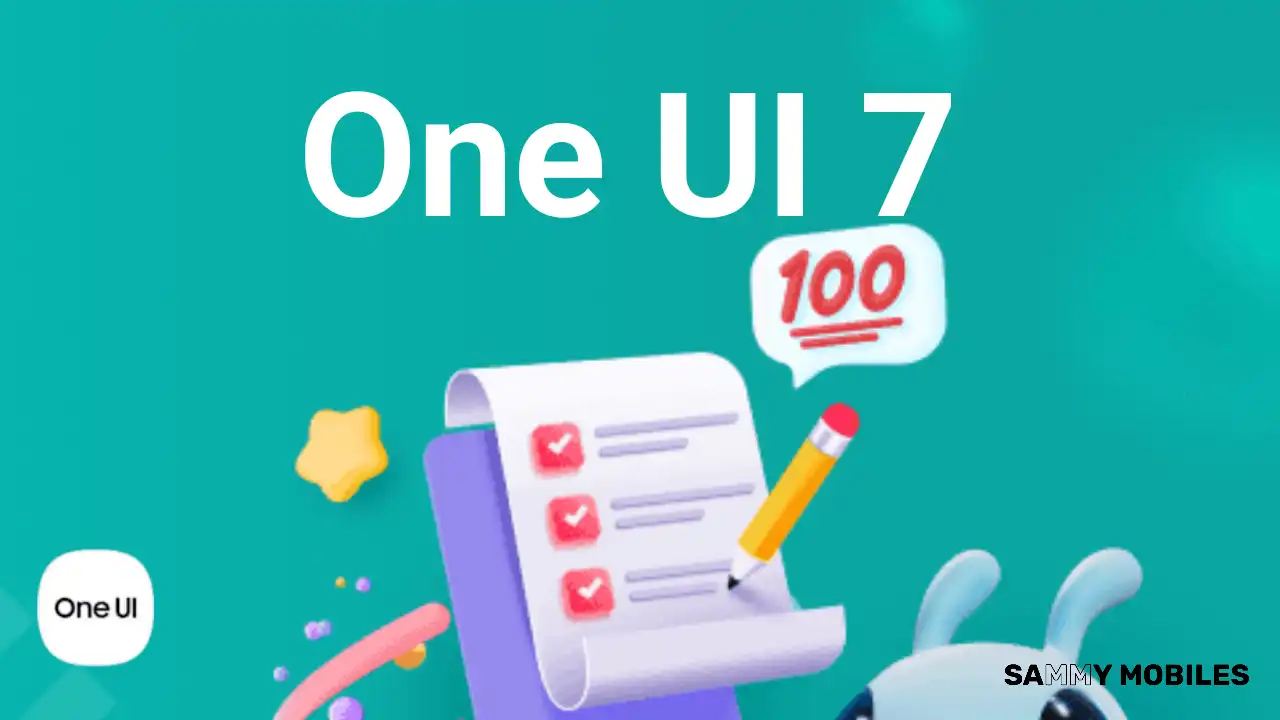 NEWS11 months ago
NEWS11 months agoSamsung Android 15 update: Which Galaxy devices will get One UI 7
-

 ANDROID8 months ago
ANDROID8 months agoSamsung Galaxy phones and tablets that should receive Android 16 and One UI 8 update
-

 NEWS11 months ago
NEWS11 months agoGalaxy S25 to integrate Bixby and AI into camera app
-

 NEWS11 months ago
NEWS11 months agoSamsung Galaxy S25 Ultra battery and Charging test: Upgrade results
-

 NEWS12 months ago
NEWS12 months agoOne UI 7 battery icon to show charge levels with dynamic colors
-

 NEWS12 months ago
NEWS12 months agoMore evidence suggests the Galaxy S25 Ultra may eventually adopt this Pixel security feature










