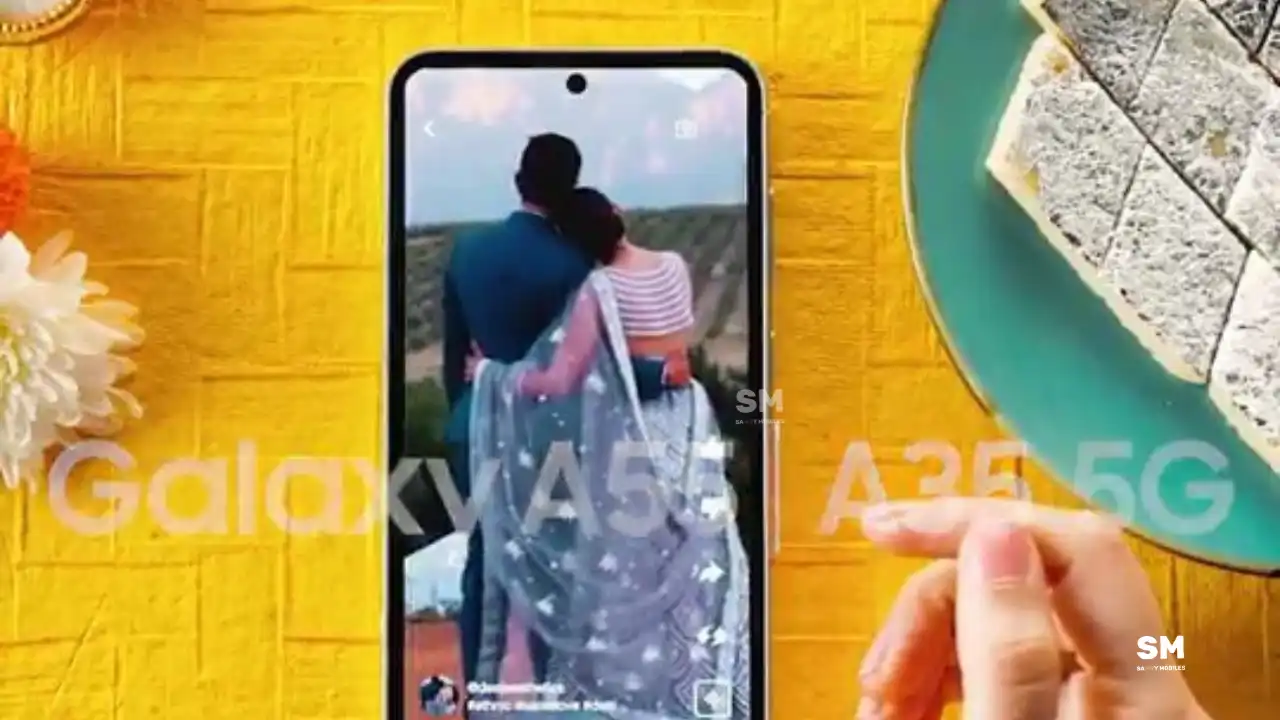NEWS
What do you think of new One UI 7 Large Folders?
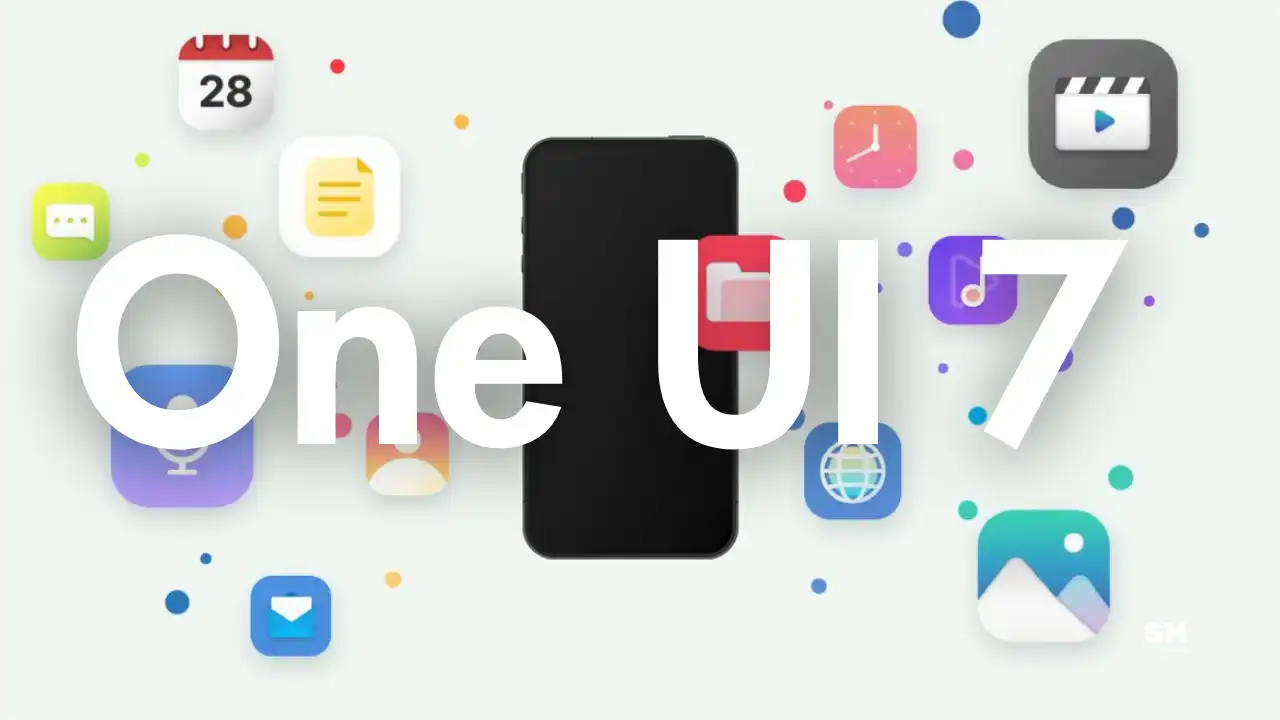
One UI 7 offers fun features to Samsung Galaxy smartphone users. Whether we talk about productivity tools or new customization options. Although, we can talk about numerous new One UI 7 capabilities here’s the one we want to talk to you about – Large Folders and get your view on this feature.
What is the One UI 7 Large Folders and how do I use it?
One UI 7 Large Folders feature lies in its functionality that gets you direct access to apps immediately without the need to open the folder first while remaining inside the folder. Plus, this feature allows you to manage your phone’s home screen app properly and put them in a proper manner.
Moreover, you now have the option to increase the app folders from 1×1 size to 2×2 size. With the enlarged folders, you can easily view and access the grouped apps with a single click.
Notable, this feature comes into use when a user wants to get maximum portability in their hands. Large folders are arranged apps inside a traditional folder and you can enlarge them. Once enlarged you can also resize it back to a traditional size accordingly. Furthermore, you can drag and reposition these folders anywhere on the Galaxy device home screen.
How do One UI 7 large folders work on a Galaxy phone?
First, you need to touch and hold an app icon and drag it over another icon to create a traditional folder. Then touch and hold the folder to show a popup menu with the display mode. Now, select Enlarge to resize and enlarge the folder.
Note, folders cannot be expanded if there is not enough space around them.
To back the normal folder, tap and hold the large folder, click on the Shrink.
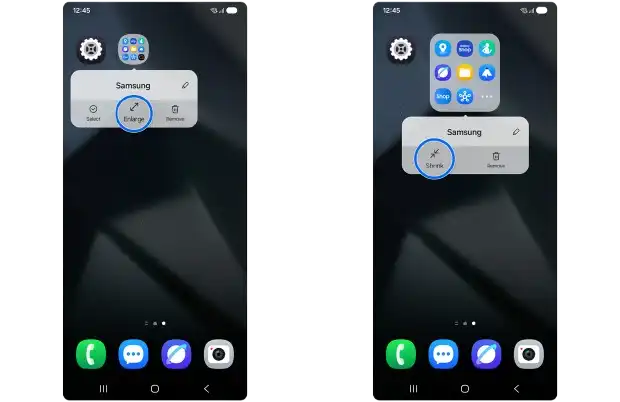
The most interesting fact is that this feature allows you to edit the folder name and delete the folder, etc.
To open an app from the enlarge folder, simply tap the icon inside the enlarged folder to open app directly.
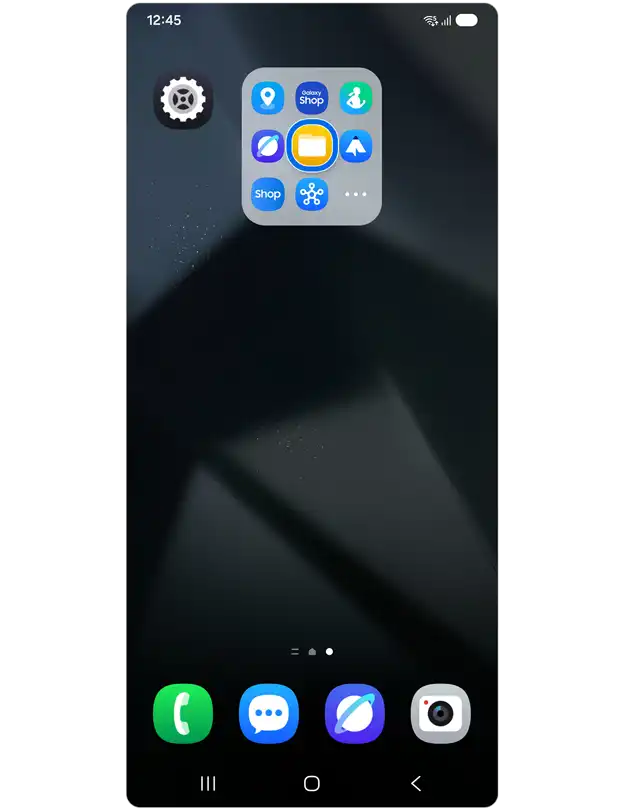
How to open the enlarge folder
- Tap on the expand icon (three horizontal dots) inside a folder to oprn the folder.
- View all apps in a folder

Plus, this feature is very useful to manage on-screen apps and access them quickly. In addition to this, the update has a number of features that keep you attached to the new Samsung firmware. The One UI 7 beta program is currently available for the Galaxy S24 series and is expected on many other devices in the coming weeks.
NEWS
Samsung brings Galaxy Z Fold 5 to One UI 8 testing spot

Samsung has started testing Android 16-based One UI 8 on the Galaxy Z Fold 5. This big result shows that the Korean tech giant is considering the 2023 foldable, which could also be included in the Open Beta program this year.
After Galaxy S and A series devices, Samsung’s Android 16 optimization for Galaxy devices is in full swing, with foldable models not being added to the testing zone.
A reliable tipster, @Tarunvats has spotted a new One UI 8 build for the Galaxy Z Fold 5 on the testing platform. The testing build, F946BXXU5FYG2, hints that Samsung is actively working on One UI 8 for the Galaxy Z Fold 5.
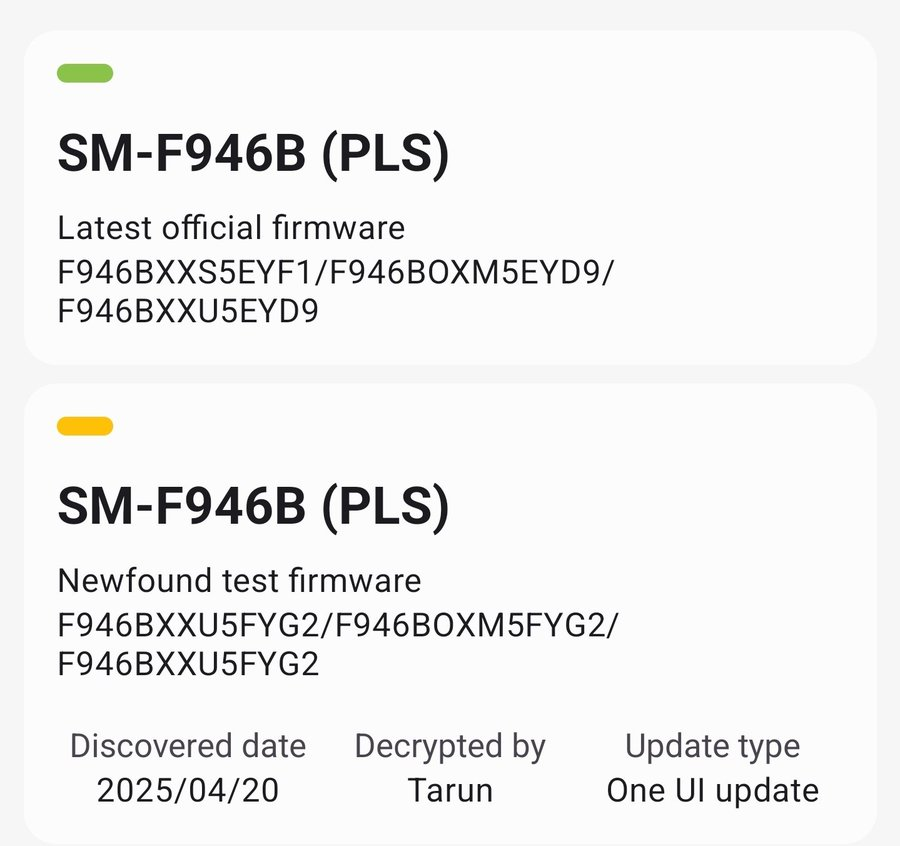
Notably, last month, a carrier-locked variant (SM-F946U) of the Galaxy Z Fold 5 for the US was spotted on Geekbench running Samsung’s Android 16-based One UI 8.0.
The One UI 8 update will bring meaningful changes to the UI. The company is also working on redesigning apps and core functionality to further improve the appearance and foundation laid by the Android 15-based One UI 7 update.
NEWS
One UI 8 testing continues for the Galaxy S22 series

Samsung has confirmed that the One UI 8 rollout for Galaxy devices will begin in July 2025. Alongside the beta update for the Galaxy S25 series, Samsung is also internally testing the One UI 8 build for several Galaxy devices. New information suggests that the One UI 8 update for the Galaxy S22 series will be released soon after the stable rollout begins.
A reliable tipster has spotted a new One UI 8 build for the Galaxy S22 Ultra on the testing platform. The testing version, S908BXXUFGYG1, indicates that the Korean tech giant is actively working on next One UI for the Galaxy S22 series.
Additionally, some reports suggest that the Galaxy S22 series will not receive the One UI 8 beta update; instead, these devices will receive the stable update directly. The One UI 8 update for the Galaxy S22 series is expected to be released in October or November 2025.
Recently, Samsung confirmed the stable Android 16-based One UI 8 update rollout for older devices in July 2025. This update will first be available for the Galaxy S25 series, Galaxy Z Flip 6, and Galaxy Fold 6. Afterward, the company will roll out the update to more Galaxy devices.
Apart from that, there are notable changes in One UI 8, but they don’t make it a major upgrade, tagged along with the new Android version. The new update is still in the beta stage, and there are likely to be more tweaks and changes by the time the official update rollout begins.
Right now, Samsung’s One UI 8 beta program is only available to users of the Galaxy S25 series. Older Galaxy devices, including the Galaxy S22 series, are not part of the public beta. Instead, the company is testing One UI 8 internally on several older models.
NEWS
Samsung starts testing One UI 8 on Galaxy S24 FE, Beta unlikely

Samsung has started testing One UI 8 (Android 16) on the Galaxy S24 FE. It’s the first time that the software server has listed the latest build for the device. An internal test build has been spotted, suggesting the Beta is unlikely for the Galaxy S24 FE.
Recently, an internal build of One UI 8 (Android 16) appeared on Samsung’s software server for the Galaxy S24 FE. This build carries the version number PDA S721BXXU6CYG1, where “C” indicates a major update coming soon.
Samsung has significantly delayed this year’s beta program. Galaxy S24 smartphone users still do not have access to the One UI 8 beta. The public release has been postponed to the third quarter of this year.
The One UI update is expected to roll out for your Galaxy S24 FE by September 2025. Samsung will unveil the final version alongside the Galaxy Z Fold 7 and Flip 7 in July 9. After that, eligible devices will start receiving the major firmware update.
The One UI 8 beta program is currently only available for the Galaxy S25 series, while older flagship and mid-range models are undergoing internal testing.
Galaxy S24 FE users are eagerly waiting for this update. After the official announcement at Galaxy Unpacked, Samsung is expected to roll out the stable version of One UI 8 for more devices, including S24 FE 5G, in the coming days or months.
Although there is no public beta planned for this device right now, internal testing progress suggests that they may get a stable update soon. Make sure your Galaxy device stays updated to be ready for the Android 16-based One UI 8 update.
-

 NEWS1 month ago
NEWS1 month agoJoin the One UI 8 Beta Program: Experience the latest One UI with Android 16
-

 NEWS5 months ago
NEWS5 months agoAbout the Battery Health and performance of Galaxy S25
-
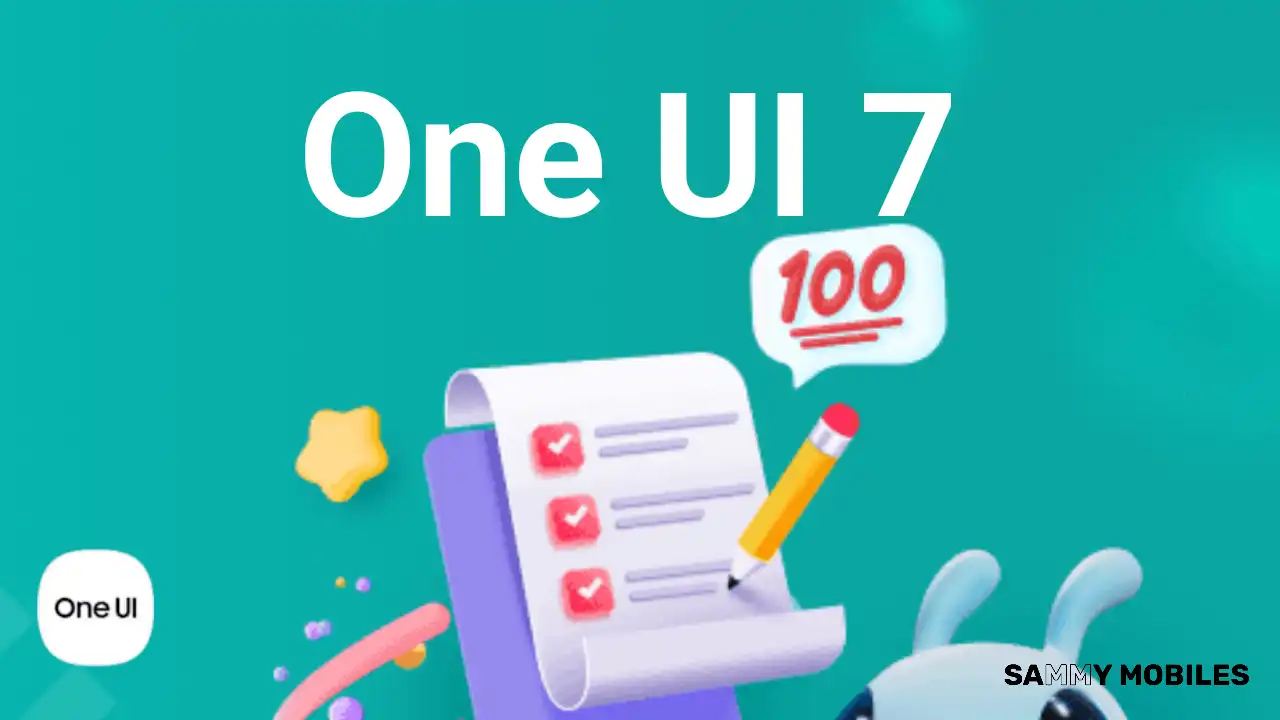
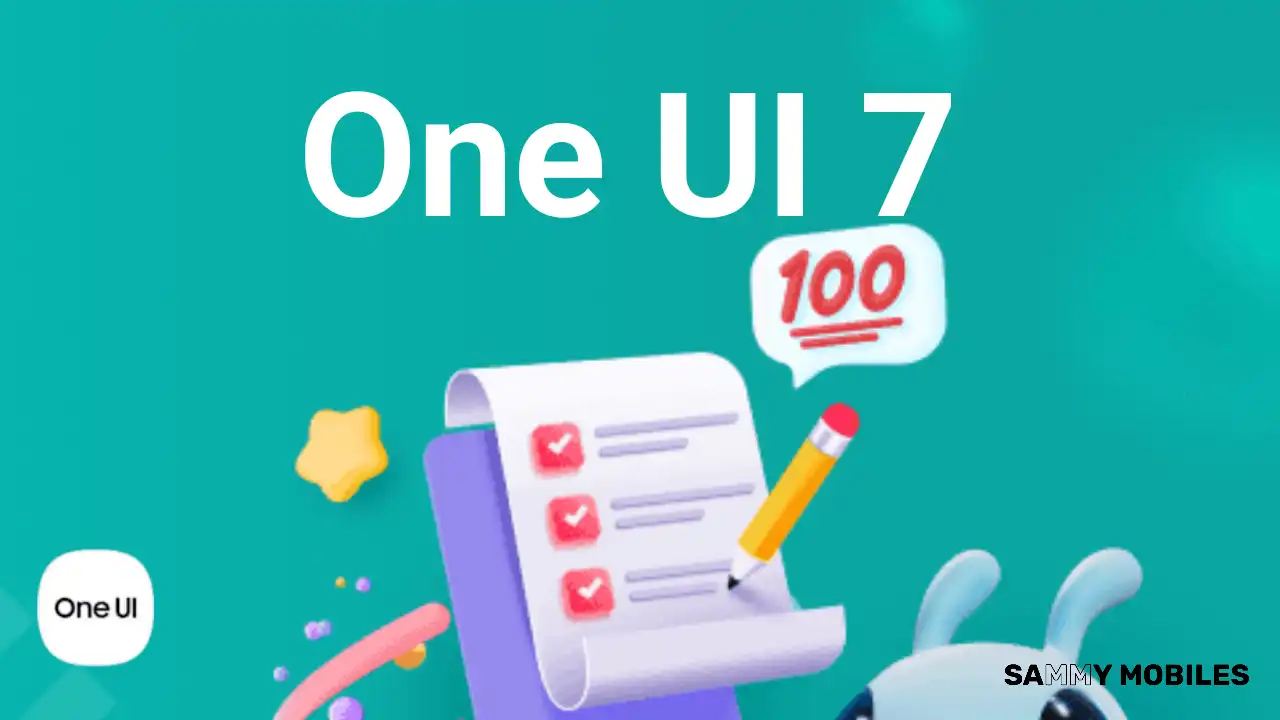 NEWS5 months ago
NEWS5 months agoSamsung Android 15 update: Which Galaxy devices will get One UI 7
-

 ANDROID3 months ago
ANDROID3 months agoSamsung Galaxy phones and tablets that should receive Android 16 and One UI 8 update
-

 NEWS6 months ago
NEWS6 months agoSamsung Galaxy S25 series India price details leaked
-

 NEWS6 months ago
NEWS6 months agoOne UI 7 battery icon to show charge levels with dynamic colors
-

 NEWS6 months ago
NEWS6 months agoGalaxy S25 to integrate Bixby and AI into camera app
-

 NEWS5 months ago
NEWS5 months agoHow to customize your Samsung One UI 7 app icons